Is it late at night and you decide to throw on Netflix to unwind? After scrolling aimlessly through titles, you take a chance on that random B-movie or obscure true crime documentary you would never actually admit to watching. Or maybe you just wanted to look up an actor’s filmography or check how many seasons a show has – purely out of curiosity, of course. Hey, no judgement!
But when those questionable titles and embarrassing searches keep popping up in your Continue Watching or Search History rows, it can make you want to go into witness protection. Don’t panic – your streaming secrets are safe with me. Read on to learn how to clear your Netflix profile of any evidence and start fresh with my simple step-by-step guide.
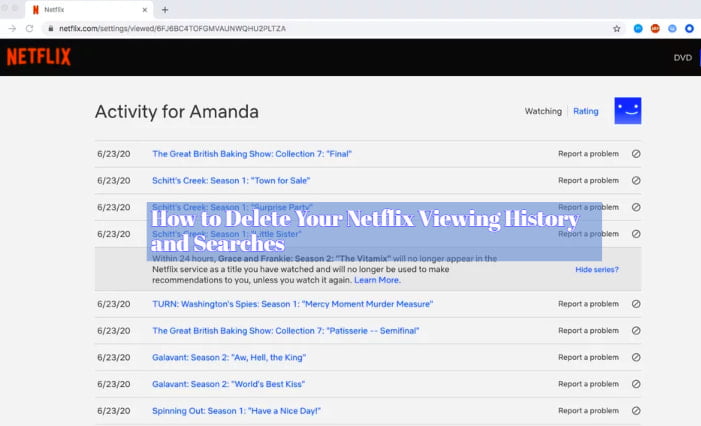
Why You Might Want To Delete Your Netflix Viewing History and Searches
We all have our guilty pleasure picks that we don’t necessarily want popping up as suggestions for our friends and family who use the same account. Here are some common reasons you might want to erase your Netflix history:
- Avoiding spoilers: You started a new show that you don’t want spoiled by recommendations of future episodes or seasons showing up in your feeds.
- Hiding guilty pleasures: You don’t want your cheesy rom-coms or trashy reality shows exposed! Time to protect your street cred.
- Starting fresh: It’s a new year, a new you! Clearing old watches and searches helps give your profile’s algorithm a fresh start.
- Privacy concerns: You want to ensure your watch habits and interests aren’t being tracked or monitored without your consent.
How to Get Rid of Top Searches on Netflix
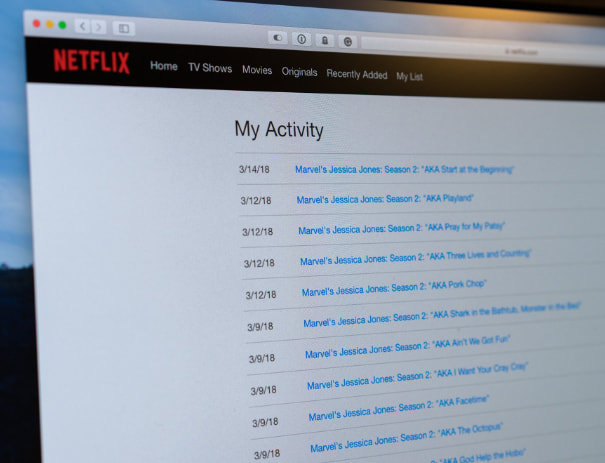
Step 1: Deleting Your Entire Netflix Viewing History
If you want to completely wipe the slate clean, removing your entire viewing history is an option. Just keep in mind this will also delete your lists, ratings, and any other account activity. Here’s how to do it:
- Sign into your Netflix account on a web browser and go to the Account page.
- Under My Profile, select Viewing Activity.
- Click on the profile name you want to clear the history for.
- Select the checkbox to ‘Delete All’ and then confirm by clicking the red Delete button.
Poof! Your entire watch history has vanished into the ether. Hope you didn’t have anything saved that you wanted to keep.
Step 2: Removing Individual Titles From Your Viewing History
If completely nuking your account feels a bit extreme, you can also remove individual movies, shows, or embarrassing searches one by one:
- Go to your Account page and under My Profile, choose Viewing Activity again.
- Click on the profile name, then Find next to the title or search term you want gone for good.
- Click the circular Remove icon. Confirm by selecting Remove again.
- Repeat for each title or search you want eliminated.
This lets you precisely prune the unsavory branches from your viewing tree while keeping the parts you want to save. Much more strategic than a complete scorched earth policy.
Step 3: Prevent Your Viewing History From Being Saved At All
The nuclear option may be a bit too permanent for your tastes. Luckily you can stop Netflix from tracking what you watch in the first place with a quick settings toggle:
- Back on the Account page, go to Profile & Parental Controls.
- Choose the profile you want adjusted and scroll down to Viewing Activity.
- Uncheck ‘Keep Viewing Activity’. This makes sure nothing new gets saved.
Of course, you’ll still have to manually remove anything already lurking in your history. But stopping the watch tracking at the source means you’ll have a lot less cleaning up to do in the future.
Clearing Your Search History
Watched something you’d rather keep on the down low? You can remove specific searches the same way you delete titles from your viewing history:
- On your Account page, go to Viewing Activity then select your profile.
- Click on Search History and find the search you want removed.
- Click the Remove icon and confirm deletion.
Repeat as needed until your search skeletons are buried for good.
To be extra thorough, you can also turn off Search History tracking in your settings. Just uncheck ‘Keep Search History’ under the Profile & Parental Controls settings for whichever profile you want to adjust.
Tidying Up Your Netflix Suggestions
Even after scrubbing your history, you may find recommendations for embarrassing or unintended titles still popping up. This is because of the powerful Netflix algorithms which can unfortunately remember your lapses in streaming judgement.
To tidy up your suggestions:
- Give a thumbs down to titles you aren’t interested in and don’t want to be recommended to that profile again.
- Use profiles to separate watch histories for different users and tastes.
- Try switching genres entirely to better train recommendations.
- Periodically revising preferences under Account Settings > Taste Preferences can also help reset your suggestions.
The Nuclear Option: Fully Deleting A Profile
This should go without saying, but proceed with extreme caution here. Deleting a profile will permanently erase everything – viewing history, My List, saved progress, personalized recommendations, the works.
Still determined to wipe the slate completely and irreversibly clean? Here’s how:
- Visit Account Settings and select Profile & Parental Controls.
- Click on the offending profile under Manage Profiles.
- Select Delete Profile and confirm your choice.
And just like that – all trace of that profile’s existence will be wiped from Netflix forever. So be absolutely 100% sure before pulling the trigger!
You can also read on;
Where to watch disney movies for free
Additional Privacy Precautions
Beyond your viewing history, take these extra steps to keep your Netflix profile protected:
- Avoid linking Facebook – this gives additional personal data that fuels recommendations.
- Turn off Autoplay previews which can expose titles you don’t select.
- Use a unique Netflix profile password not shared across other accounts.
- Monitor devices logged into your profile and log out any unknown or unwanted.
- Consider using a VPN or private browser for added anonymity.
- Check that your profile view is set to private under Account Settings.
- Periodically review and revoke access to any apps connected to your Netflix account.
Now Start Streaming Freely!
We all have our share of guilty pleasure watches – but there’s no need to have that evidence out on display! With my handy guides, you now have all the tools to delete any regrettable Netflix views, searches and suggestions from your profile. Enjoy the freedom to stream whatever strikes your mood, knowing you can wipe the slate clean later. Happy binging!
Frequently Asked Questions About Deleting Netflix History
Will Netflix automatically delete my viewing history?
Unfortunately no, Netflix will never automatically erase your history or searches. You need to manually remove items yourself.
Is there a time limit for how long Netflix keeps my watch history?
Netflix will keep your viewing history basically indefinitely unless you proactively delete it. There is no set expiration for watch or search data.
Can I delete someone else’s profile viewing history on my Netflix account?
Yes, as the account owner you can delete any profile’s watch history. Just select the specific profile first before removing items.
I deleted a title from my viewing history – will it disappear from Continue Watching?
Most likely yes. Removing a title from your viewing history should also take it out of Continue Watching.
If I delete my viewing activity, will it delete My List too?
Unfortunately yes, removing your entire viewing activity also removes lists, ratings and more. Be careful before deleting!
Is there a way to delete just certain categories like movies or only TV shows?
No, the only options are to delete specific titles/searches individually or clear everything all at once.
Where exactly do I find the viewing history delete options?
You can access the viewing history under Account > My Profile > Viewing Activity on the Netflix website.
Can I delete someone else’s profile viewing history on my Netflix account?
Yes, as the main account owner you have the ability to delete any profile’s individual viewing history.
If I delete my history, will it remove downloads or affect my recommendations?
Downloads are not impacted. But deleting history can refresh recommendations since it removes data used for that profile’s suggestions.
Disclosure: The articles, guides and reviews on BlowSEO covering topics like SEO, digital marketing, technology, business, finance, streaming sites, travel and more are created by experienced professionals, marketers, developers and finance experts. Our goal is to provide helpful, in-depth, and well-researched content to our readers. You can learn more about our writers and the process we follow to create quality content by visiting our About Us and Content Creation Methodology pages.
