We’ve all been there – you start a Netflix show, watch a few episodes, decide it’s not for you, and move on. But when you open Netflix, that same show keeps popping up in your ‘Continue Watching’ list, taunting you with its presence.
You gave the show a shot, it didn’t work out, and now you want to break up for good. But like an ex that won’t stop texting you, the show just won’t disappear from your Netflix feed.
In this post, I’ll explain why Netflix has a ‘Continue Watching’ feature, the pros and cons of this feature, and most importantly – how to remove shows from your ‘Continue Watching’ list on Netflix once and for all.
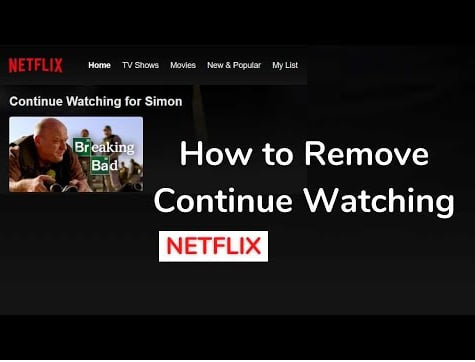
Why Netflix Has a ‘Continue Watching’ Feature
The ‘Continue Watching’ row has become a core part of the Netflix experience. The goal of this feature is to make it easy for viewers to pick up where they left off in a series or movie, even if they switch devices or take a break for a few days.
For Netflix, the ‘Continue Watching’ row serves multiple purposes:
- It reduces the decision fatigue of choosing what to watch next. The algorithm picks up where you left off.
- It increases watch time and engagement by pulling viewers back into unfinished content.
- It provides a sense of progress and completion by enabling viewers to finish series they’ve started.
- It surfaces partly watched content that viewers may have forgotten about or abandoned.
For many users, the ‘Continue Watching’ feature is very useful. But for others, it ends up becoming an annoying graveyard of abandoned shows.
How to Remove Shows From ‘Continue Watching’ on Netflix
Deleting shows from your ‘Continue Watching’ queue is a simple process once you know where to look. Here are five ways to remove shows from ‘Continue Watching’ on Netflix:
1. Delete Episodes Individually
The most granular way to remove a show from ‘Continue Watching’ is deleting episodes one by one:
- Select the show profile image while browsing Netflix.
- Choose ‘Episodes’ from the dropdown menu.
- Select the episode(s) you want removed.
- Click the trash icon next to each episode to delete it.
This will remove those episodes from your viewing history and ‘Continue Watching’ queue.
2. Delete the Entire Series
To fully remove a series from your account and ‘Continue Watching’:
- Go to the show details page.
- Click the trash icon next to the title.
- Confirm you want to remove the series.
This will delete the whole series, along with your viewing history and progress.
3. Use the Profile Menu
You can also access your viewing history and remove unwanted shows via your profile menu:
- Select your profile icon while browsing.
- Choose ‘Account’ from the dropdown menu.
- Go to ‘Viewing Activity’.
- Find the show and click the ‘Hide from Viewing History’ option.
4. Use the Website
For more control, visit Netflix on a web browser instead of the mobile app or TV.
- Go to netflix.com and sign in.
- Click on your profile icon.
- Select ‘Account’ from the dropdown menu.
- Choose ‘Viewing activity’ to delete shows from your history.
5. Call Netflix Support
As a last resort, you can contact Netflix’s customer support:
- Go to help.netflix.com
- Click ‘Call Us’ to speak with a Netflix rep.
- Request they remove the show from your account’s viewing history.
Though trickier, calling in can be helpful for fully purging a stubborn show from your ‘Continue Watching’ and algorithm recommendations.
The Pros and Cons of ‘Continue Watching’
Like any feature, there are good and bad aspects to having a ‘Continue Watching’ row:
Pros:
- Makes it easy to resume shows after taking a break.
- Prevents you from losing your place in a series.
- Reminds you to finish series you’ve started.
- Allows you to sample shows without commitment.
Cons:
- Clutters your Netflix homepage with unwanted shows.
- Gives unfinished shows undeserved real estate.
- Makes it tough to fully quit shows you’ve lost interest in.
- Can create decision paralysis with too many options.
For many Netflix subscribers, the cons begin to outweigh the pros over time. Having shows you don’t plan to finish constantly showing up can be annoying.
Luckily, it is possible to remove shows from your ‘Continue Watching’ list if you want to reclaim your Netflix homepage.
Consider Pros vs Cons Before Deleting
Before you go on a deleting spree, consider the pros and cons of removing shows from your viewing history. Will you really never want to finish that series? Could you revisit it down the road?
Shows you’ve started give Netflix data to better personalize your recommendations. And if it’s a real gem, you may regret the deletion someday.
That said, removing unwanted clutter from your Netflix feed can be cathartic. A personalized, curated ‘Continue Watching’ lineup may keep you more engaged rather than overwhelmed.
Evaluate each show individually – is it worth keeping in your queue for now, or better off deleted? Trust your instincts.
Alternative Ways to Clear Your Netflix Slate
If you want a clean slate but still have some shows you want to finish someday, you have options beyond outright deletion:
- Move partial shows to ‘My List’ to clear continue watching.
- Create a separate profile just for unfinished shows.
- Use multiple profiles to segregate types of content.
- Take a break from Netflix for a while to reset.
- Start fresh with a new account if you shared the previous one.
Getting a cluttered ‘Continue Watching’ queue under control can renew your enjoyment of Netflix. Implement the right mix of organizational tactics and judicious deletions to craft your ideal viewing environment.
The choice of whether to have an extensive or minimalist ‘Continue Watching’ lineup is personal. Take control of your Netflix experience to best suit your preferences. But now you have the tools to remove shows when you feel the need to start fresh!
FAQs About Removing Shows From ‘Continue Watching’
Does deleting a show from ‘Continue Watching’ remove it from my Netflix account?
No, deleting a partially watched show from ‘Continue Watching’ does not remove it completely from your Netflix account. The show page and full episode list will still be there. It simply clears your viewing history and removes it from the ‘Continue Watching’ row.
Why do deleted shows sometimes reappear in my ‘Continue Watching’?
If a deleted show randomly reappears in ‘Continue Watching’, it’s likely because Netflix’s algorithm thinks you may want to resume watching it. Try fully deleting the series from your account to prevent its return.
Will Netflix suggest other shows like the ones I delete from my viewing history?
Not necessarily. Removing a title from your viewing activity also removes data Netflix uses for recommendations. So deleting a show could reduce related suggestions in the future.
Can I delete movies from ‘Continue Watching’ too?
Yes, the process for removing movies from ‘Continue Watching’ is the same. You can delete them individually, remove from viewing activity, or contact Netflix support for full removal.
Is there a limit to how many shows I can remove from my viewing history?
No, Netflix does not seem to limit how many shows you can delete from your account’s viewing history or ‘Continue Watching’ lineup. You can remove as many as you want.
What happens when I re-watch a show I previously deleted?
If you start watching a show again that you had previously removed, it will simply re-add it to your viewing history as if you were watching it for the first time.
Will ‘Continue Watching’ stops syncing across devices if I delete shows?
In most cases, deletions you make to your ‘Continue Watching’ queue should sync across any devices signed into your Netflix account.
Can I automate deleting shows from ‘Continue Watching’?
Unfortunately there is no automated way to regularly clear ‘Continue Watching’ within Netflix. You need to manually delete each show you want removed.
Is it better to have a long or short ‘Continue Watching’ lineup?
It depends on your preferences! Some people like having a long list to choose from, while others find a short, curated lineup less overwhelming. Tailor it to suit your style.
Disclosure: The articles, guides and reviews on BlowSEO covering topics like SEO, digital marketing, technology, business, finance, streaming sites, travel and more are created by experienced professionals, marketers, developers and finance experts. Our goal is to provide helpful, in-depth, and well-researched content to our readers. You can learn more about our writers and the process we follow to create quality content by visiting our About Us and Content Creation Methodology pages.

