Step-by-Step Guide to Delete Discord Messages
Are you familiar with the procedure for deleting a Discord chat? Before diving into the tricks and tips, it’s critical to understand what Discord is, its features, and benefits of using it. Discord is a messaging platform that was created with the gaming community in mind. It enabled gamers to communicate directly with one another. They can communicate through text, video, or voice. Additionally, they can connect to servers. It is really common occurrence when larger communities wish to communicate.
Except for PlayStation Network or Xbox Live, Discord is not platform-specific. It is also not system-dependent. Because it is not tied to any particular game console, it is regarded as one of the perfect communication tools for non-gaming purposes. Users should be able to communicate with classmates or family members, just as you do with other chat services or apps.
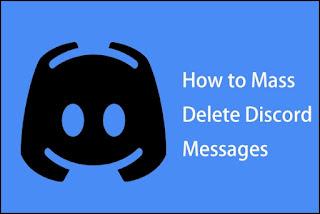
Getting Started with Discord
Users can register on Discord either through the free app or through the Windows browser. Simply search for a server, accept the server’s invitation, and join. Additionally, you can create your own. A server is fundamentally composed of channels. Members can communicate via these networks by sending (and receiving) videos, voice messages, or text messages.
A single user may connect up to 100 different servers at a time. And you can easily change your settings, that is by filtering the servers that are permitted to send you notifications and which are not. Additionally, you can create unique abbreviations for each server.
Getting Rid of Direct Messages
You should quit the chat panel if you want to erase Discord chats from Direct Messages. Another option is to erase the message entirely, which will remove it from Discord chat history. So how will you handle it?
Select the user (the one with whom you are exchanging messages with DM) and then select the option ‘Message’.
When you navigate to Direct Message, you’ll notice a panel on the left. Move your cursor around the conversation. When an X appears, click it.
However, be aware that this aspect does not include a validation window or dialogue. Therefore, take extra care whenever you are required to click the X icon. You don’t want to make a mistake while clicking and accidentally delete chat that you want to retain.
Manually Delete Channel Messages
There are very few methods for clearing Discord chats from the Channel Messages. The manual system is one of them. The following are the requirements to take:
Access the (text) channel that included the unwanted messages.
Hover your mouse over that message. On the (far) right, you will see a three dots icon. When you click on it, you should see the Delete icon.
A pop-up message will open after you click Delete. It will request confirmation. Choose To delete.
Everything is done!
This method is ideal for deleting a few messages. However, if you need to delete numerous test messages, this tactic will fall short.
Using Discord Bot to Delete Channel Messages
This approach is beneficial for deleting and removing bulk messages. There are numerous types of bots for this type of action, but some are more popular than others. It includes the MEE6 bot, which is said to perform flawlessly.
You must install this bot for it to function properly. To clear Discord chat, you simply need to sign in to your Discord profile and follow the given steps:
- Visit the MEE6 website.
- Select the “Add to Discord” option.
- Select the appropriate server
- Select the option “Continue” (found on the pop-up window) to connect your Discord server to the bot.
- MEE6 will not be able to delete the messages without your permission. Select the ‘Authorize’ feature.
- You may also be asked to verify the permission via captcha authentication.
- The MEE6 has now been successfully installed. You can now use it to perform a variety of tasks.
If you wish to erase the messages, follow the steps given below:
- ‘!clear @username’ enables you to delete 100 messages in query.
- !clear 500 to delete the channel’s last 500 messages.
You may change the number to increase the number of deleted messages you wish to delete, for example, 200, 400 and the limit is 1,000. This one is currently the best and fastest method for deleting bulk messages, so you don’t have to do it one after the other.
Messages Can Be Deleted by Cloning the Channel
This is frequently regarded as the last alternative if all other options given above didn’t work for you. You must shut down the channel. It basically generates a copy of the current one, but it will not include the previous message history. Check the step below :
- Navigate to the channel you wish to clone. Then perform a right-click on it. Select the ‘Clone Channel’ feature.
- Rename the cloned channel with any title you wish.
- Delete the previous one.
- Open the cloned channel. Install any bots you wished.
So if you clone a channel, participants from the previous one are added. Additionally, it involves re-creating permission for everyone. This is generally simpler than starting a new channel from scratch. When the old channel is no longer available, a new one is added with a similar setting.
Frequently Asked Questions
Recovery of Deleted Messages
Therefore, how do you retrieve deleted messages? Basically, once you delete a message inside Discord, it will not be retained or preserved on the servers. Although you will not be able to recover them via Discord, you can always attempt. Most of the common methods is by using a bot to store all messages.
Delete Other People’s Messages
When you’re the server’s owner or administrator, you have the ability to delete other users’ messages. However, if you are not, you will be unable to do so.
Disappearance of a Message
If you close your account, all messages will be deleted as well.
Conclusion
It may take some time to adjust to the service, but it never hurts to give it a shot. Additionally, utilizing the platform can be quite beneficial. Once you’ve learned how and when to delete Discord conversations, managing the service will become much easier.
Disclosure: The articles, guides and reviews on BlowSEO covering topics like SEO, digital marketing, technology, business, finance, streaming sites, travel and more are created by experienced professionals, marketers, developers and finance experts. Our goal is to provide helpful, in-depth, and well-researched content to our readers. You can learn more about our writers and the process we follow to create quality content by visiting our About Us and Content Creation Methodology pages.

