Binge watching your favorite Netflix shows on the go can be a challenge when you don’t have a reliable wifi connection. But with some planning and preparation, you can download movies and shows to your device ahead of time so you can watch offline, without wifi.
In this comprehensive guide, we’ll walk you through everything you need to know to download Netflix for offline viewing. We’ll cover which devices allow downloads, how to find downloadable content, managing your downloaded videos, and tips to get the most out of offline Netflix viewing.
Whether you’re a commuter, traveller, or just someone who wants to watch Stranger Things at the park, read on to become a master of downloading Netflix without wifi!
Can You Really Download Netflix Without Wifi?
You bet! The ability to download Netflix titles has been around since 2016.
While not everything in Netflix’s vast library is available for download, they offer hundreds of movies and shows that can be saved for offline viewing.
As long as you do the download while connected to wifi, you can then watch those downloaded titles later without an internet connection. It’s perfect for plane rides, road trips, or anytime you’ll be away from wifi but want to Netflix and chill.
Now let’s dive into exactly how to take advantage of this sweet feature.
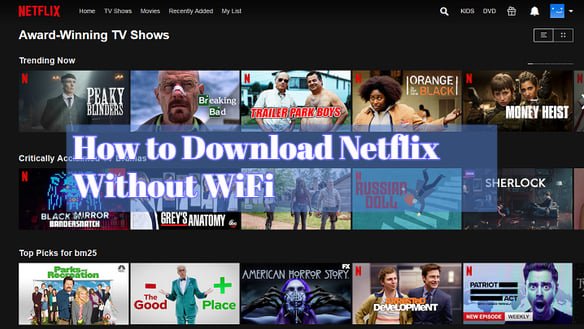
What Devices Allow You to Download Netflix?
To download shows and movies on Netflix, you’ll need to be using one of their approved mobile devices:
- Android phones or tablets (with Android version 4.4.2 or later)
- iPhones or iPads (with iOS version 9 or later)
- Windows 10 laptops and tablets (via the Netflix app from the Microsoft Store)
Unfortunately, Netflix currently does not allow downloads via their website or via Chromebooks, certain Smart TVs, etc. It’s restricted to mobile apps on the devices listed above.
If you primarily want to watch downloaded Netflix at home on a bigger screen, one workaround is to download titles via the mobile app, then use screen mirroring or HDMI cables to play them on your TV. More on that later!
Now let’s get to the fun part…
How to Find Downloadable Netflix Content
The key to downloading Netflix files is looking for a download icon on the details page of movies and shows.
To start browsing downloadable content:
- Open up the Netflix app on your phone, tablet, or Windows laptop. Make sure you’re connected to wifi at this point since you’ll need internet access to download anything.
- Browse through the app interface the way you normally would, whether searching for a specific title or scrolling through rows of recommendations.
- When you find a movie or show you think you might want to download, click on it to go to that title’s details page.
- Check if there’s a downward arrow icon in the upper right corner of the details screen. This is the download indicator.
For example, hit shows like Stranger Things, Ozark, and The Crown all display the download icon, so they’re available for offline viewing. Unfortunately, due to licensing restrictions, some titles like Friends and The Office can only be streamed.
If the title you want doesn’t have the download icon, you’re out of luck. But there are still plenty of movies and Netflix originals that allow it, so keep browsing!
How to Download Netflix Movies and Shows
Once you’ve found some downloadable shows or films you’re interested in, it’s time to get them onto your device!
The process is quick and easy:
- Tap on the download icon in the details screen of the title you want.
- Select the video quality you want to download. Lower-resolution videos will download faster and take up less storage space. HD videos take longer to download but look sharper on bigger screens.
- Hit “Download” and the video will start downloading to your device’s storage.
- A download progress bar will display how long it will take to complete based on the file size and your internet connection speed.
- Once the download hits 100%, you’re ready to disconnect from wifi and watch offline!
Pro tip: Connect to the fastest wifi available when downloading to speed up the process. Downloads can take a while on slow connections.
How to Watch Your Downloaded Netflix Videos
Viewing your downloaded Netflix goodies is simple:
- Open up the Netflix app on your device, then tap on “Downloads” at the bottom of the screen. This takes you to your library of downloaded content.
- Tap on a video to start watching it. A wifi connection is not needed!
- Videos will automatically play at the downloaded quality, which will be lower resolution on phones/tablets compared to laptop screens.
- Turn on airplane mode or disable wifi if you want to avoid any accidental data usage. Then enjoy Netflix wherever you go!
- Optional: If you want to watch your downloaded Netflix videos on a TV, connect your phone to the TV’s HDMI port, or use screen mirroring if available. Just make sure wifi/data is disabled so the videos don’t start streaming over the internet.
And remember – downloads are saved on your device forever! You can rewatch them as many times as you want without needing to use more data.
You can also check on streaming sites like Netflix
Fmovies alternative site with no sign-up
Theflixer alternative site for free streaming
Tips and Tricks for Managing Downloaded Videos
To become a true Netflix downloading ninja, use these tips:
- See how much space you have by going to “Downloads” and tapping on “Change Download Location”. This shows available storage.
- Set video quality lower if you have limited storage space. SD uses 500MB per hour versus up to 3GB per hour for HD.
- Use wifi filters to restrict large downloads on metered connections. Netflix won’t download over cellular data so you’ll need wifi access.
- Check the “Smart Downloads” option to automatically delete a downloaded video after you’ve watched it and download the next one in the series – great for binge sessions!
- Periodically purge finished videos to clear up storage space. There’s no limit, so you may accumulate a lot after bingeing multiple shows!
- Cancel in-progress downloads if you change your mind or no longer have enough free space.
- Download some content before international trips so you have movies or shows to watch on the long flights or while roaming data is disabled.
And that’s everything you need to know to become a master downloader of Netflix content for offline viewing!
Conclusion
I hope this comprehensive guide has given you all the tools you need to become a master at downloading Netflix content to watch offline! With the ability to save movies and shows on your mobile devices, you’ll always have entertainment at your fingertips without needing an internet connection.
Now get out there, find some great downloadable Netflix content, and start binging on the go! No more boredom during your commute, on flights, or whenever you find yourself away from reliable wifi. Just don’t forget to bring some headphones!
FAQs About Downloading Netflix Without Wifi
How many Netflix videos can I download at once?
Netflix allows you to download up to 100 titles across 5 different devices. However, there are no limits on how many times you can re-download a video you’ve already downloaded before.
Does downloaded Netflix use storage space on my phone or tablet?
Yes, any downloaded Netflix content takes up space in your device’s internal storage. An SD movie uses ~500MB per hour, HD uses ~3GB per hour. Make sure you have enough free space for your planned downloads.
Can I download entire Netflix seasons?
Unfortunately no – each episode needs to be downloaded individually. Certain shows do allow you to download the whole season but most only let you do 1 episode at a time.
Do Netflix downloads expire?
Downloaded videos are saved in your Netflix app indefinitely and can be watched as many times as you want with no expiration date. Even if a video is no longer available on Netflix, your downloaded copy will still be accessible and watchable.
Why can’t I download some titles?
Due to licensing restrictions, Netflix does not have the rights to allow downloading for certain movies and shows. Originals like Stranger Things can always be downloaded but content like Friends cannot.
Can I upload downloaded Netflix videos to other devices?
No, you cannot transfer downloaded Netflix content between devices or to a computer. Downloads are device-specific and locked to the app.
Will I be charged for downloaded videos if I re-enable wifi?
Nope! Downloaded Netflix titles do not use any data. You only need a wifi connection during the initial download process. Once downloaded, you can disable wifi and watch offline without incurring any streaming data charges.
Can I download Netflix on airplanes?
Unfortunately, wifi on airplanes is not typically fast enough for downloading entire videos. The best way is to download titles ahead of time before your flight.
Disclosure: The articles, guides and reviews on BlowSEO covering topics like SEO, digital marketing, technology, business, finance, streaming sites, travel and more are created by experienced professionals, marketers, developers and finance experts. Our goal is to provide helpful, in-depth, and well-researched content to our readers. You can learn more about our writers and the process we follow to create quality content by visiting our About Us and Content Creation Methodology pages.

