Have you ever struggled to read the tiny subtitles on Netflix? I certainly have. As someone who likes watching foreign films, I rely on subtitles to follow along. But Netflix’s default subtitle text size is miniscule—making it a challenge to read the dialogue and keep up with the story.
If you can relate, you’ll be glad to know there are ways to pump up the font size of Netflix subtitles. With a few simple tweaks, you can scale up the text for comfortable viewing on any device. Read on to unlock the secrets of enlarging Netflix subtitles, no matter how you stream.
Can You Make the Subtitle Text Larger on Netflix?
Yes, you absolutely can increase the text size of subtitles on Netflix! The popular streaming platform gives users control over subtitle styling, including options to:
- Boost font size
- Change font color
- Toggle font opacity
- Switch to a different font entirely
So whether you’re watching on a smartphone, laptop, tablet, or television, you can customize the Netflix subtitles to improve readability.
The method varies slightly depending on the device. Below, I’ll walk through how to enlarge Netflix subtitles on all major platforms. With these tips, you’ll enjoy foreign films, captioned shows, and more without squinting at tiny text.
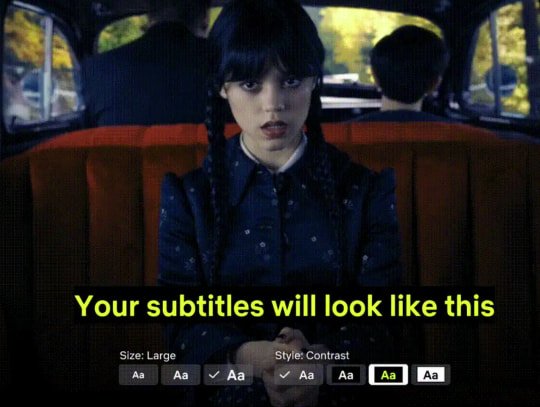
How to Increase Subtitle Size on Netflix on Different Devices
The process differs slightly depending on what device you’re using Netflix on. Here are specific instructions for increasing subtitle size on popular platforms:
Enlarging Subtitles on the Netflix Mobile App
Viewing Netflix on your iPhone, iPad, or Android device? The Netflix mobile app makes it simple to adjust subtitle text size. Just follow these steps:
- Open the Netflix app on your device and select a title to watch. Tap the screen to bring up the menu.
- In the menu, tap the speech bubble icon to bring up subtitle options.
- Tap ‘Subtitle appearance’ to open text styling settings.
- Drag the ‘Text size’ slider right to make subtitles larger.
- Tap the arrow or Done to save changes. Enjoy Netflix with supersized subtitle text!
With just a few taps, you can scale the font size up or down as needed for comfort. Note the increased subtitle size will persist across the Netflix app, so you won’t have to boost the text every time you watch.
Maximizing Subtitle Size on the Netflix Website
Prefer to stream Netflix from your computer? The Netflix website makes it just as easy to enlarge subtitles. Simply:
- Go to www.netflix.com in your desktop or mobile browser and begin playing a title.
- Hover your mouse near the screen and click the speech bubble icon to open subtitle settings.
- Click ‘Subtitle appearance’ to open the text customization menu.
- Use the ‘Text size’ slider to enlarge subtitle text to your desired size.
- Click outside the menu to save changes. The new text size will now apply across the Netflix site.
With this method, you can scale up the subtitle font when watching Netflix on a laptop, desktop computer, Chromebook or any device with a web browser. As on mobile, the adjustments are site-wide so you won’t need to modify the settings before each viewing session.
Expanding Netflix Subtitles on Your Smart TV
For smart TVs and streaming devices like Roku, Fire Stick and Apple TV, Netflix also offers subtitle size controls. The menus differ slightly by device, but generally you can:
- Highlight a title and press down/enter to bring up settings.
- Select ‘Subtitles’ then choose ‘Subtitle appearance’.
- Look for a ‘Text size’ option and choose a larger setting.
- Back out to save changes.
On some smart TVs, you may need to press a button like an asterisk (*) to pull up subtitle settings during playback. Consult your device guide for the exact steps. But the ability to resize should be there on any modern television.
Can You Zoom In on Netflix Subtitles?
Aside from increasing text size, some wonder if it’s possible to zoom in or magnify Netflix subtitles. Unfortunately, there is no zoom functionality for subtitles like exists for enlarging the overall video.
However, boosting subtitle text size achieves a similar effect as zooming. And when combined with the ability to customize font colors and backgrounds, you can create readable subtitles even if your vision isn’t perfect.
Netflix may add a subtitle zoom feature down the road. But for now, enlarging the text itself is the best option for making subtitles more readable.
Tips for Choosing the Right Subtitle Size on Netflix
When you first enlarge Netflix subtitles, you’ll need to experiment to find the ideal text size for comfortable viewing. Here are a few tips:
Start small for subtitle scales. Don’t crank the font size to maximum right away. Ratchet up the text size slowly to find the minimum readable option.
Consider viewing distance. How far you sit from the screen will impact the right subtitle size. Sitting further away calls for larger font sizes.
Adjust by device. Small smartphone screens may only require subtle subtitle increases. On big TVs viewed from across the room, you’ll likely need larger subtitle text.
Check different shows. Font size needs can vary depending on cinematography, colour schemes and other factors that impact readability. Evaluate sizing across a range of titles.
Use a baseline and tweak as needed. Find one base subtitle size that works for most of your viewing. Then make minor adjustments for challenging titles.
Don’t be afraid to experiment with the text size slider to dial in what works. And remember, Netflix will save your preferred subtitle size across the platform. Once expanded, you shouldn’t need to boost subtitles constantly.
Additional Ways to Customize Netflix Subtitles
Along with increasing font size, Netflix offers other helpful subtitle settings under ‘Subtitle appearance’ like:
Colour: Choose subtitle colours for enhanced readability based on video colours. White and yellow are common readable options.
Opacity: Lower opacity makes subtitles partly transparent. Helpful if the dialogue is obscured by lettering.
Font: Change the subtitle font style if one is easier to read. ‘Arial’ is common.
Background: Add background boxes behind subtitles to make them stand out better against the video.
Window: Adjust positioning if subtitles display too high or low on-screen.
Take advantage of these options in combination with sizing for the best readability. Tweaking colours, opacity and positioning further improve readability, especially for those with visual impairments.
New 123movies alternative sites
Sites to watch disney movies for free
Troubleshooting Netflix Subtitle Size Issues
Sometimes subtitle sizing on Netflix doesn’t work as expected. If you’re having issues, try these troubleshooting tips:
- Reload the title and check if the subtitles reset to the default size.
- On smart TVs, check for firmware and app updates which may resolve glitches.
- On mobile and computers, try force quitting and reopening the app/browser.
- Adjust other styling like opacity rather than just size.
- Test different shows – incompatible subtitles may cause problems.
- Check internet connection for buffering issues interfering with subtitles.
- Contact Netflix if size options are unavailable or unresponsive.
- Consider accessibility devices that magnify screens if Netflix options don’t suffice.
For most, simply restarting the app or device resolves any scaling weirdness. But large text sizes do push the limits of Netflix’s subtitle system in some instances. Further troubleshooting or technical help from Netflix may be needed if increasing subtitle font size remains unreliable.
Enjoy Your Favorite Shows with Readable Netflix Subtitles
Being able to comfortably read subtitles opens up a world of content on Netflix. Follow the steps in this guide to enlarge subtitle text on any device, no more squinting required!
Dialing in the perfect subtitle size takes a bit of trial and error. But once you lock in readable settings, Netflix will remember them across all your devices.
If you still struggle after maximizing text size, consider further customization like outlined fonts, solid backgrounds, and colour changes for greater readability. Overall, the adjustable settings make Netflix accessible with subtitles, regardless of vision or viewing distance.
Now get out there, queue up some foreign flicks, and experience Netflix with screen-filling, bold and beautiful subtitles. Your eyes will thank you!
Frequently Asked Questions About Netflix Subtitle Size (FAQ)
Can you make the subtitles bigger on Netflix on your TV?
Yes, on smart TVs and devices like Roku, Fire TV, and Apple TV, you can access subtitle size controls. Steps vary, but generally involve pressing a settings or subtitles button during playback to access appearance options like text size.
Why are my Netflix subtitles so small?
By default, Netflix uses tiny, barely readable font sizes for subtitles—usually around 20 pixels high on mobile devices. This makes subtitles less obtrusive but harder to read. The small default size prompts many to increase text size.
Why can’t I make the Netflix subtitles bigger?
If size options are unavailable, the most likely culprit is incompatible “image-based” subtitles that don’t support text resizing. Try a different title. Also check for app or firmware updates that may resolve glitches with subtitles.
How do I change the Netflix subtitle font size on my TV?
On smart TVs, press a settings or subtitle button during playback. Look for a subtitle appearance menu. Select text size and change to larger option. Steps vary by device but access is similar across platforms.
How do I change the subtitle font on Netflix?
Along with size changes, you can modify the subtitle font style. On mobile apps, website, and TVs, look for font options under Subtitle Appearance when customizing text. Switch fonts if an alternate style is easier to read.
Can you zoom in on Netflix subtitles?
There is no zoom feature just for Netflix subtitles currently. But increasing text size provides a similar effect as zooming in. Combined with color, opacity and positioning options, readable scaled-up subtitles are possible without actual zoom capability.
What is the largest Netflix subtitle size?
It’s unclear the exact maximum, but very large subtitle sizes are possible before text runs off-screen or overlaps itself. Most find a size between 30-60% larger than default provides optimal readability without being excessive.
Will Netflix save my subtitle settings?
Yes, any subtitle appearance changes including font size are saved globally across the Netflix platform once set. Subtitles will remain enlarged on all devices unless you manually change back to smaller text.
I hope this helps explain how to increase subtitle size on Netflix across all viewing platforms! Let me know if you have any other Netflix-related questions.
Disclosure: The articles, guides and reviews on BlowSEO covering topics like SEO, digital marketing, technology, business, finance, streaming sites, travel and more are created by experienced professionals, marketers, developers and finance experts. Our goal is to provide helpful, in-depth, and well-researched content to our readers. You can learn more about our writers and the process we follow to create quality content by visiting our About Us and Content Creation Methodology pages.
