Trying to download a movie or show on Netflix to watch offline later, only to stare impatiently at the slowly creeping download progress bar. With buffering wheels spinning endlessly, download estimates creeping higher, and impatience growing, many Netflix users have wondered: is there any way to make Netflix download faster?
In my experience as an avid Netflix viewer and techie, the answer is an emphatic yes! With a few simple tweaks and tricks, you can significantly boost your Netflix download speed and save yourself from download purgatory. This handy guide will walk you through the various ways to troubleshoot and accelerate your Netflix downloads, bringing you one step closer to off-the-grid, uninterrupted streaming. Let’s get into it!
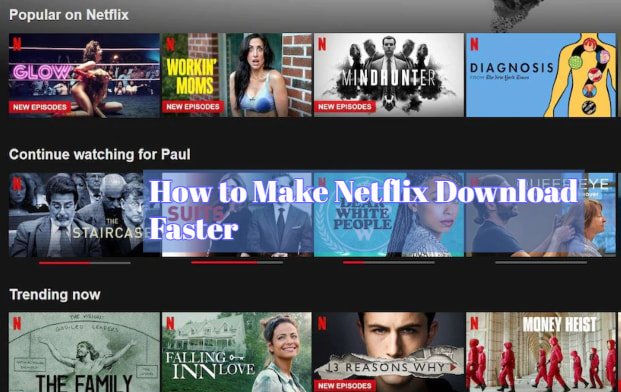
Why Is My Netflix Download Taking So Long?
Before we dig into the solutions, it helps to understand what’s behind pokey Netflix download speeds. There are a few common culprits:
- Wi-Fi Issues: Like any other data transfer, your Netflix download speed is highly dependent on your network connection. If you’re connected over a spotty Wi-Fi network, or one with limited bandwidth, your download performance will suffer.
- ISP Throttling: Some internet service providers deliberately throttle or limit streaming traffic from sites like Netflix. This prevents congestion but can slow your Netflix download to a crawl.
- Peak Usage Times: During evenings or weekends, when overall internet usage spikes, download performance can lag from congestion. Think rush hour traffic!
While Netflix download limits are also a factor, your specific network and ISP circumstances usually play a bigger role. Let’s look at ways to work around these limitations!
9 Tips To Speed up Netflix Download
When tackling a lagging Netflix download, there are two main things you can try – improving your network connection and adjusting Netflix download settings. Here are 8 tips to make Netflix download faster:
1. Use Ethernet Instead of Wi-Fi
Wi-Fi is convenient, but Ethernet will speed up Netflix download, more reliable performance. If you have the option, plug your streaming device directly into your router with an Ethernet cable. This bypasses any Wi-Fi instability or interference.
2. Restart Your Modem and Router
This may sound simplistic, but taking your modem and router offline and restarting them can clear up lots of performance issues. Dash to where your gear is plugged in, unplug it for 60 seconds, then start it back up. This refreshes the connection and kicks things back into gear.
3. Try Different DNS Servers
Your ISP assigns DNS servers that may be congested or throttled. Switching to alternative DNS servers like Google (8.8.8.8) or Cloudflare (1.1.1.1) could boost your speed. Configuring these varies by device – look up instructions for yours.
4. Use a VPN
A VPN masks your streaming activity from your ISP. This prevents throttling and often results in faster Netflix downloads. I’d recommend ExpressVPN or NordVPN – connect to a server near your location for the best speeds.
5. Limit Devices Connected to Wi-Fi
The more devices using your home Wi-Fi, the more the bandwidth must be shared. To reduce congestion, try disconnecting other devices during your Netflix download, or prioritizing your streaming device if your router supports this.
6. Test at Different Times of Day
As mentioned, peak evening hours tend to have more network congestion. For quicker Netflix downloads, test different times and days to determine when your network is less busy. Early mornings or midweek are good bets.
7. Adjust Your Netflix Data Usage Settings
In your Netflix account settings, drop the data usage to Low quality instead of Auto or High. Lower resolution uses less data per hour, meaning faster downloads. You can boost it after the download finishes.
8. Use the Netflix App, Not Browser
The native Netflix app tends to provide better performance than streaming through a browser. Use the app on your device if possible, and keep it updated to the latest version. Enable “Downloads” in app settings.
Trying these tips requires a little trial and error to find what works for your specific setup. But taking the time can mean the difference between endless buffering and smooth, fast Netflix downloads. A little patience goes a long way!
9. Switch to 5GHz WiFi
Most routers broadcast at both 2.4GHz and 5GHz frequencies. The latter is faster, so be sure to connect to that network for speedier downloads. If you don’t see a 5GHz option, you may need a newer router in order to speed up Netflix download.
How Do I Fix Netflix Download Problems?
Despite your best efforts, you may still encounter snags when downloading Netflix content. Here are some top issues and troubleshooting steps to get your downloads back on track:
Problem: Download gets stuck or freezes midway
Fix: Pause the download for a minute, then restart. Toggle your Internet or VPN on/off. Restart your device. This often resets a stuck download.
Problem: “Download Failed” error message
Fix: This often indicates a network connection issue. Retry over Ethernet if on Wi-Fi. Restart your modem/router. Check for VPN or firewall conflicts.
Problem: Download starts then speed slows to a crawl
Fix: Your ISP may be throttling. Try using a VPN or downloading during off-peak hours. Limit devices on your network.
Problem: Content won’t download at all
Fix: Make sure Downloads are enabled in your Netflix app settings. Check for storage space on your device. The title may have download restrictions.
Problem: Lower/inconsistent video quality when offline
Fix: Increase the Download video quality setting in Netflix settings to boost clarity. But higher resolution = larger files and slower downloads.
With a little detective work, you can usually resolve most Netflix download problems. Reach out to Netflix or your ISP support if issues persist.
Where to watch disney movies for free
Is There a Limit on Netflix Downloads?
Netflix does impose some limits on downloaded content to prevent abuse. Here are the current Netflix download restrictions:
- Number of devices: You can download on up to 4 devices linked to your account.
- Simultaneous downloads: Up to 4 devices can download content concurrently.
- Content expiry: Downloads expire 48 hours after you start watching them.
- Content availability: Not all titles are available for download, depending on licensing restrictions.
- Storage space: Varies by device, but downloads consume storage on your device.
- Concurrent streams: You can only stream on 1 device offline at a time.
- Video quality: Capped at Standard definition on mobile, and up to 1080p HD on Windows 10 app.
So while unlimited downloads aren’t possible, you still have plenty of flexibility to download Netflix hits for planes, road trips, or times away from Wi-Fi access!
Conclusion
I hope this guide has illuminated some ways to reduce buffering wheels and get your Netflix downloads moving at a brisker pace. The dreaded download hangup has halted many a mobile Netflix marathon. But having the right tricks up your sleeve – like using Ethernet, changing DNS settings, or trying at off-peak hours – can make a big difference.
Here’s to many more hours of uninterrupted, download-powered Netflix binges! Let me know if you have any other tips for faster Netflix downloads. Until next time, happy streaming!
FAQs
Does Netflix throttle download speeds?
No, Netflix doesn’t deliberately throttle download speeds. Slow downloads are usually due to network issues, ISP throttling, or peak congestion times.
Can I increase the download speed limit on Netflix?
Unfortunately no, Netflix has fixed download speed limits based on the video quality selected. You can’t increase the limit beyond that.
Why does my Netflix download pause itself?
Downloads can pause due to network interruptions. Restarting the download typically fixes it. Make sure you don’t have a VPN, firewall, or other software blocking the download.
How can I check my current Netflix download speed?
On mobile devices, you can check download speed in the app settings. On PCs, use the task manager performance tab or a speed test site while downloading.
Does closing the Netflix app cancel an active download?
No, closing the Netflix app will not cancel or interrupt an active download. It continues in the background.
Can I use a download manager to accelerate Netflix download speeds?
Unfortunately no, download managers won’t help speed up Netflix downloads, which are controlled by pre-defined speed limits set by Netflix’s servers.
Will connecting to Netflix through a proxy make downloads faster?
In most cases no, as the download limits are set at Netflix’s end. Some advanced proxy setups may help but aren’t typically worth the effort.
What internet speed do I need for fast Netflix downloads?
10+ Mbps is recommended for SD quality downloads, 25+ Mbps for HD quality. Faster is better, as long as your Wi-Fi can maintain those speeds.
Disclosure: The articles, guides and reviews on BlowSEO covering topics like SEO, digital marketing, technology, business, finance, streaming sites, travel and more are created by experienced professionals, marketers, developers and finance experts. Our goal is to provide helpful, in-depth, and well-researched content to our readers. You can learn more about our writers and the process we follow to create quality content by visiting our About Us and Content Creation Methodology pages.
