Having a slow internet is no excuse in today’s world. You can get a high-speed internet connection from various internet companies easily. A recommended option would be AT&T Internet you can choose for outstanding service worth your money.
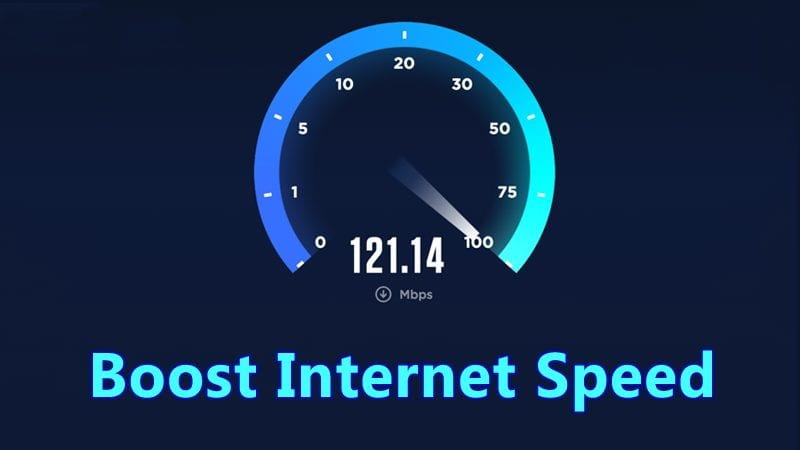
However, even with superb internet services from a reliable internet company, there’s still a chance that you’ll face some issues. These issues mostly occur at the user’s end, which is why one can use the following easy fixes for boosting internet speed. Let’s check these out:
Check Your Internet Plan and Upgrade if Needed
The first step is to check that your internet plan provides the right amount of bandwidth for your household’s needs. If you find the connection is constantly slow with frequent buffering or lagging, it may be time to upgrade to a faster plan. Most providers offer different speed tiers at various price points. Opt for the fastest plan within your budget.
Upgrading from a basic 5-10 Mbps plan to a 50-100+ Mbps plan can provide a significant boost in speed. Just be aware that plan speeds are usually maximum or “up to” speeds. You won’t always get those full speeds, but a faster plan does give you more bandwidth overhead which translates to faster downloads and streaming.
Use a Wired Ethernet Connection for Devices that Stay in One Place
For any desktop PCs, smart TVs, or games consoles that remain stationary, use an ethernet cable rather than WiFi if possible. Ethernet provides faster, more reliable connectivity because it eliminates wireless interference issues. Running an ethernet cable from your router to devices gives you a dedicated high-speed pathway for data transfer.
Ethernet cables are inexpensive and easy to install. For devices located far from your router, you can buy longer cables or use ethernet powerline adapters to transmit network signals through your home’s electrical wiring. Going wired makes a huge difference in speed and latency for online gaming and 4K/HD streaming.
Optimize Your WiFi Network and Reduce Interference
For mobile devices like laptops, tablets and phones, WiFi is a must. But there are several easy tweaks to optimize your wireless network’s performance. Firstly, make sure your router’s firmware is updated to the latest available version. Outdated firmware can bug down speeds.
Check which wireless band each of your devices is using. Ideally, newer devices capable of 5 GHz WiFi should use that band instead of the older 2.4 GHz band. The 5 GHz band has faster top speeds and less interference from other networks and devices like cordless phones, microwaves, and Bluetooth gadgets.
Position your router in a central spot as high up as possible in the room to maximize coverage area. Keep it away from other electronics that could cause wireless interference. If your home has WiFi dead zones, consider adding an extender or mesh networking system. Also try changing the router’s channel from the congested default settings of 1, 6 or 11 to a less crowded channel like 5 or 8.
Close Background Apps and Programs You Aren’t Using
You might have dozens of browser tabs, apps and programs running in the background that you’re not actually using. These all consume a portion of your available bandwidth. Make a habit of closing any apps you aren’t actively using at the moment. Browser extensions like Tab Suspender can automate this process.
On PCs, use Task Manager or similar utilities to detect and shut down background processes hogging network resources. Disable start-up items you don’t need. On smartphones, swipe away apps you aren’t using from the recent apps view. This forces them to fully close. Following this tip diligently can really add up to measurable speed gains.
Restart Your Router and Devices Regularly
Here’s an easy maintenance task that can help speed up connectivity – reboot your gear regularly! Restart your router and modem once per week. Restart computers, phones and other connected devices a couple times a week too. This clears out memory leaks, caches and other issues that can accumulate and degrade performance.
Think of this as a quick refresh to flush out any processes that are bogging down speed. After a restart, you should notice snappier loading and downloading for a while. It’s a simple no-cost way to help optimize internet connectivity.
Upgrade to the Latest Router Hardware and Standards
If your router is several years old, replacing it with a newer model can provide a boost. That’s because modern routers support faster wireless standards like WiFi 6, plus they have more powerful processors to handle heavier traffic volumes. Better antennas and signal amplifiers lead to expanded coverage too.
Mesh networking systems are great for large homes as they use multiple access points linked together to blanket every room with strong WiFi. Look for fast 1.5+ Gbps speeds on the router’s WAN/Internet port. A router upgrade delivers the best performance gains if your internet plan was recently upgraded to 200 Mbps or higher.
Change DNS Servers to Faster Alternatives
Your internet provider assigns Domain Name System (DNS) servers to handle converting website names into IP addresses. These default DNS servers can sometimes get bogged down with traffic. Switching to efficient third-party DNS servers speeds up navigation and browsing.
Popular alternatives like Cloudflare (1.1.1.1), Google (8.8.8.8), and OpenDNS (208.67.222.222) offer faster response. On Windows, Mac or iOS, just change the listed DNS servers under Network Settings. On Android, use an app like DNS Changer to switch DNS servers. This simple tweak shaves seconds off loading web pages.
Limit Devices Connected at Once and Set Priorities
Having a ton of devices simultaneously connected can congest your home network and slow everything down. Try limiting devices to only those you’re actively using at the moment. Disable automatic photo uploads or app updates that run in the background dragging down speeds.
If speed is critical, set device connection priorities via Quality of Service (QoS) settings on the router admin console. This makes sure traffic from chosen devices like gaming PCs or streaming boxes gets top priority over lower-priority device traffic when needed. Think of it like an express lane for VIP devices.
Tweak Browser Settings for Faster Page Loading
Web browsers have handy settings to strip down web pages for faster rendering on your screen. For example, use Chrome’s Data Saver option or enable Opera’s Turbo mode. These compress images and text to minimize data consumption and speed up page loads.
Disable resource hogging browser extensions you don’t really need. Under Privacy & Security settings, opt to not send usage statistics or block third-party cookies to reduce browsing overhead. Every little bit helps when optimizing browser performance for quicker website response.
Contact Your ISP if Connectivity Issues Persist
Even after trying these DIY tweaks, some users may still experience frequent slowdowns during peak usage hours. If your internet consistently underperforms specifically during busy evening hours, there may be a capacity bottleneck issue at your ISP’s end. Contact customer support and request a line inspection or profile review to fix capacity shortages degrading your neighborhood’s connections.
Be persistent explaining the issue only arises during certain hours and impacts your streaming/gaming experience. Have speed test data ready to back up your case. If enough residents complain, the provider will be compelled to upgrade local infrastructure capacity to resolve chronic evening slowdowns.
Conclusion
A sluggish internet connection can make it frustrating to work, play and chill out online. Fortunately, you’re not completely helpless against laggy speeds. With a few simple tricks like going wired, updating firmware, switching DNS servers and tweaking browser settings, you can take matters into your own hands and enjoy a faster, smoother internet experience.
Give some of these tips a try and see if they make web browsing and streaming less buffer-prone. Combining several optimizations delivers even bigger performance gains. Don’t tolerate unreliable internet that drives you crazy. Take control and implement these fixes to boost your connection to lightning fast speeds!
Frequently Asked Questions
What is the easiest way to speed up my internet connection?
Restarts and router firmware updates are two of the easiest ways to help speed up an internet connection. Restart your router and connected devices regularly to clear out bugs. Make sure the router firmware is updated to the latest version available too. This takes just minutes and delivers an instant speed boost.
How can I make my WiFi faster?
To optimize WiFi speeds, use 5GHz band for devices that support it, position the router centrally on a high shelf, switch to a less congested channel, and consider adding range extenders or mesh networking to eliminate dead zones. Reducing wireless interference helps maximize WiFi bandwidth and range.
Do faster internet speed tiers really make a difference?
Upgrading to a higher speed tier provides more bandwidth overhead to handle more usage volume without slowdowns. For example, upgrading from 50Mbps to 100 or 200Mbps means the pipe is wide enough for more simultaneous 4K streaming, video calls, gaming and device connections without latency issues.
What is the best DNS server for fastest internet?
Popular free public DNS servers like Google (8.8.8.8), Cloudflare (1.1.1.1) and OpenDNS (208.67.222.222) are faster and more responsive than most ISP default servers. Using one of these alternative DNS providers can shave seconds off web page load times.
Can old routers cause internet slowdowns?
Absolutely. An outdated router with 10+ year old hardware lacks the memory, processing power and wireless standards to handle heavy modern usage. Upgrading to a new AC/AX router with faster core components provides a significant speed boost compared to a creaky old N router.
Why is my internet slower in the evening?
If your internet consistently slows down at night during peak hours, it usually points to capacity shortages at the ISP level when neighborhood usage spikes and overloads local infrastructure. Contact your provider to complain and request infrastructure upgrades to resolve chronic evening slowdowns.
How can I optimize my browser for faster speeds?
Enable browser options like data saver/turbo modes, disable unnecessary extensions and plug-ins, clear cache and cookies regularly, block ads/trackers/cookies, disable auto-play videos and animations, and disable search suggestions and autocomplete to reduce browsing overhead.
What causes WiFi dead zones?
Dead zones are caused by obstacles blocking radio signals like thick walls and floors or interference from other wireless devices. Position the router in a central elevated location and reduce physical barriers to maximize coverage. Add WiFi extenders or mesh networking to fill in weak spots if needed.
Can I set device connection priority for faster speeds?
Yes, most modern routers have Quality of Service (QoS) settings that allow you to set priorities to make sure traffic from chosen devices gets top priority on the network. This ensures important devices don’t face slowdowns when lower priority device traffic is also high.
Disclosure: The articles, guides and reviews on BlowSEO covering topics like SEO, digital marketing, technology, business, finance, streaming sites, travel and more are created by experienced professionals, marketers, developers and finance experts. Our goal is to provide helpful, in-depth, and well-researched content to our readers. You can learn more about our writers and the process we follow to create quality content by visiting our About Us and Content Creation Methodology pages.
