Logging into your Netflix account to find a mysterious device using your account? Don’t panic – removing a streaming device from your Netflix account is easy. This comprehensive guide will walk you through canceling an unknown streaming device on both desktop and mobile, plus troubleshooting tips. Read on to take back control of your account!
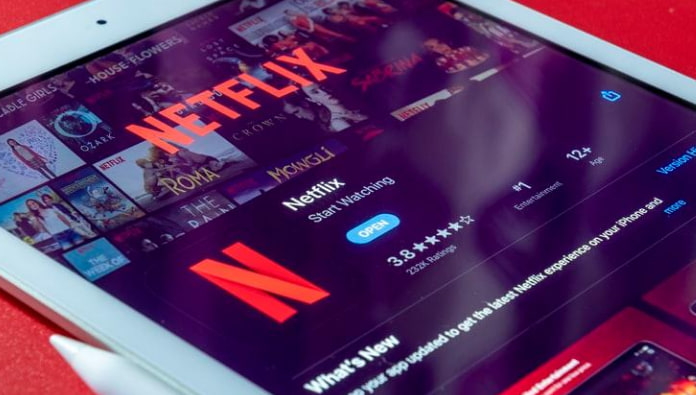
How to Remove a Streaming Device from Netflix On All Devices
Confirm the Unknown Device
Before removing a device, first confirm that it is in fact unauthorized. To check devices currently registered to your Netflix account:
On Desktop
- Go to www.netflix.com and log into your account.
- Click your profile icon in the top right corner.
- Select ‘Account’ from the dropdown menu.
- Click the ‘Recent device streaming activity’ link.
This page displays all recently used devices along with the IP address, location, and last used time. If you see any unfamiliar devices, it’s time to give them the boot.
On Mobile
- Open the Netflix app and tap the menu icon in the top left.
- Tap ‘Account’.
- Tap ‘Recent device streaming activity’.
Again, you’ll see a list of devices that have accessed your account recently. Remove any that look suspicious.
How To Remove Netflix Streaming Devices on Desktop
Deleting an unauthorized streaming device from your Netflix account using a computer is simple:
- Follow the steps above to access your Recent device streaming activity page.
- Identify the streaming device you want to remove.
- Click the ‘Sign out’ button next to the device name.
- Confirm by clicking ‘Sign out’ again on the popup.
That’s it – the selected device is now blocked from accessing your Netflix account. You can repeat steps 3-4 to remove additional devices.
If the unauthorized device was used recently, also consider changing your Netflix password for extra security.
Revoke Access for All Devices
For a blanket ban, you can sign out of all streaming devices at once:
- From the Account page, click ‘Sign out of all devices’ at the bottom.
- Confirm by selecting ‘Sign out’ on the popup.
Every device will now be deauthorized and required to login again. This scorched earth approach ensures any sneaky devices get the boot.
How To Remove Netflix Devices on Mobile
Using the Netflix app on your phone or tablet, terminating an unauthorized streaming device is similarly straightforward:
- Tap the menu icon in the top left corner to access Account options.
- Select ‘Recent device streaming activity’.
- Tap the device you want to remove.
- Select ‘Sign Out’.
- Confirm signing out of this device only, or sign out on all devices.
The chosen device(s) will now be blocked from your Netflix account on mobile as well. Consider changing your password too for extra security.
Troubleshooting Tips
Follow these troubleshooting steps if a persistent device keeps reappearing:
- Double check it’s unauthorized – Recently used devices you don’t recognize immediately raise alarm bells. But make sure it’s actually unfamiliar before deleting. Friends or family may have innocently logged into your account.
- Change your password – If questionable devices keep popping back up, change your Netflix password. This forces all devices to re-authenticate using the new credentials.
- Check account emails – The unauthorized streaming could be someone you know sharing your login. Check your account email address to see if Netflix sent a notification about new devices or streams.
- Remove saved passwords – Hacked or shared login credentials may be saved on certain streaming devices. Make sure to delete any saved Netflix passwords on Rokus, smart TVs, or game consoles no longer being used.
- Scan devices for malware – Suspicious devices reappearing could signal a bigger issue like malware on your home network. Scan all personal laptops, tablets and phones to check for viruses or keylogging software stealing passwords.
- Contact Netflix – If the unauthorized device keeps returning, contact Netflix support. They can do a deep dive to identify the culprit. Provide any details available like device type, locations, and timestamps.
Secure Your Netflix Account
Once the invasive device is banished, take measures to lock down account security:
- Create a long, unique password just for Netflix.
- Turn on two-factor authentication for logins. This adds an extra code sent to your phone or email.
- Remove saved passwords on any shared devices not in use. Never save passwords on public computers.
- Only provide login access to family and close friends. Avoid sharing credentials widely.
- Monitor your account activity page for any new unauthorized devices.
- Use strong malware protection on all personal devices that access Netflix.
- Contact Netflix immediately if you notice any suspicious activity.
Staying vigilant protects your account and prevents movie moochers. Act quickly at the first sign of unauthorized access.
Conclusion
With rampant password sharing, mystery devices appearing on your Netflix account can cause confusion and frustration. Fortunately, this guide has outlined the simple process for identifying and removing unauthorized streaming devices on both desktop and mobile. Monitoring your Netflix activity, changing passwords routinely, and securing all devices can help safeguard your account. Now you can evict unwanted moochers and enjoy your streaming service sans freeloaders.
FAQs About Removing Netflix Devices
How many devices can use Netflix at once?
The number of concurrent streams depends on your Netflix subscription plan:
- Basic – 1 stream
- Standard – 2 streams
- Premium – 4 streams
So if you reach the maximum devices streaming simultaneously, it likely means an extra needs to go!
Why am I getting the Netflix too many devices error?
This error occurs when you have reached the maximum number of concurrent streams allowed by your Netflix plan. To fix, simply sign out of any unused devices until you are below the streaming limit.
Does Netflix notify you when a new device is registered?
Yes, Netflix will send an email notification to the account owner when new devices are added. However, to see a complete list of registered devices, check your account’s Recent device streaming activity page.
Can you use Netflix on multiple TVs at once?
Yes, with some limitations. Each TV would require its own streaming device registered to your account. You can stream on multiple TVs up to the concurrent stream limit of your subscription plan.
What happens if you forgot to sign out of Netflix?
Nothing! The device will remain authorized unless you manually remove it. To prevent friends or guests accessing your account later, try to remember to always sign out.
How do I deactivate Netflix on my ex’s TV?
Follow the steps above to remove their streaming device. If you think they are still accessing your account, also change your password for security.
Can a profile be used on multiple devices?
Yes, Netflix profiles are not device-specific. Anyone can access their profile and watch history from any registered device.
Why does my boyfriend’s profile keep appearing on my Netflix?
If his device is still authorized on your account, his profile will be selectable. To remove it, delete his device using the instructions above.
Letting Go of Lost Devices
Discovering an alien streaming device leeching your Netflix access can be vexing. But with the right tools, you can swiftly eliminate the interloper. Keep tabs on your account activity page, revoke rights to any old devices, and update passwords periodically. Follow this guide to seamlessly remove unauthorized streaming devices, maximizing both security and viewing pleasure.
Disclosure: The articles, guides and reviews on BlowSEO covering topics like SEO, digital marketing, technology, business, finance, streaming sites, travel and more are created by experienced professionals, marketers, developers and finance experts. Our goal is to provide helpful, in-depth, and well-researched content to our readers. You can learn more about our writers and the process we follow to create quality content by visiting our About Us and Content Creation Methodology pages.

