We’ve all been there. You settle in for a cosy night of binge-watching your favourite Netflix series, only to spend half the time staring at the dreaded loading screen. The constant start-stop motion is enough to make you want to chuck the remote across the room! But before you take out your streaming frustrations on your poor defenceless TV, read on. This handy guide will reveal the likely culprits behind Netflix buffering and – more importantly – how to fix them for smooth streaming from here on out.
Why Netflix Buffers
Buffering occurs when your device temporarily pauses playback in order to load more content. This is often caused by network connectivity issues that prevent your device from maintaining a steady stream of data. The three main factors that can lead to buffering include:
Your Internet Connection – Slow internet speeds or an unstable connection will interrupt the flow of data to your device. This forces Netflix to stop and wait for more content to load before continuing playback.
Wi-Fi Interference – Environmental interference from other devices, appliances, or building materials can degrade your wireless signal. Weak Wi-Fi strength results in frequent buffering.
High Traffic Times – Peak usage hours in your neighborhood can strain available bandwidth, slowing speeds for everyone. Evening and weekends tend to see the most congestion.
While buffering is annoying, identifying the cause is the first step towards banishing it for good. Let’s go through each possibility one-by-one.
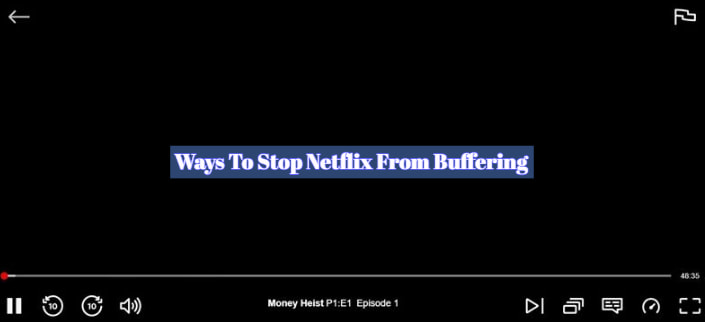
9 Ways To Stop Netflix From Buffering
1. Test Your Internet Speed
An inadequate or inconsistent internet connection is one of the most common reasons for buffering. Start by testing your speeds to confirm they meet Netflix’s recommended minimums:
- 0.5 Mbps for SD quality
- 3.0 Mbps for HD quality
- 5.0 Mbps for Ultra HD quality
Many speed tests are available online, or you can use the one built into the Netflix app on your mobile device. If your results fall below the thresholds above, read on for ways to give your internet a boost.
2. Troubleshoot Your Wi-Fi Connection
For wireless streaming, position your router centrally in your home and ensure your device has a strong Wi-Fi signal. Obstacles like walls or appliances can interfere, so get closer to the router if needed. Also try adjusting the router’s antennae for optimal directional coverage.
If possible, connect your device directly to the router using an ethernet cable. This provides the fastest, most reliable connection for buffer-free streaming.
Consider upgrading to a mesh Wi-Fi system, which uses multiple access points to blanket your home with strong coverage. Models like Google WiFi and NETGEAR Orbi work great for eliminating dead zones.
Lastly, limit bandwidth hogging by pausing downloads or disconnecting unused devices during streaming sessions. The fewer devices sharing your connection, the better.
3. Change DNS Settings
Your DNS (Domain Name System) server acts like an address book for the internet, translating web addresses into IP addresses. Switching to fast, reliable DNS servers can optimize connectivity and load times.
On your computer, you can manually override the default DNS assigned by your ISP. For Windows, go to Network Settings and set Preferred DNS to options like Google Public DNS or Cloudflare DNS.
Many routers also allow changing the DNS settings. log into your router’s admin page and navigate to the DNS section. Again, swap the default servers for faster alternatives like Google or Cloudflare.
4. Close Data Hogging Apps
Apps running video, music and other streaming in the background can consume huge amounts of bandwidth, resulting in a choked connection. Force quit any non-essential programs before loading Netflix, especially on mobile devices.
On smartphones, enable Airplane mode before launching the Netflix app. This will suspend cellular data, Wi-Fi and Bluetooth connectivity, devoting the full network to streaming. Just make sure to reconnect afterwards.
5. Adjust Your Video Quality
Netflix’s default settings are optimized for quality over speed. Switching to a lower resolution prevents bandwidth overload, minimizing interruptions.
On the app, tap your profile icon -> Playback settings. Select a lower Data Usage Per Screen option, like Medium or Low.
On desktop, click your profile -> Playback Settings -> Data Usage Per Screen. Again, choose Medium or Low.
This takes some trial and error to find the optimal setting. Start low and increase quality until buffering kicks in. Then dial back one notch for smooth streaming.
6. Contact Your ISP
If you still experience frequent buffering after addressing the above issues, the problem may lie with your ISP’s infrastructure. Network congestion is common during peak evening hours, when everyone is streaming and gaming at once.
First confirm you are getting the speeds promised in your plan. If consistently below, call support to troubleshoot or request a technician visit. Be sure to emphasize the buffering occurs primarily in the evenings.
Ask about bandwidth management policies during peak hours. Some providers intentionally throttle speeds to ensure equitable access. Inquire if a pricier business class package would relieve the constraints.
Finally, explore new ISP options in your area offering faster base speeds. Competition from fiber networks is pressuring cable providers to improve infrastructure. Locking in a higher tier plan can future-proof against growing bandwidth demands.
7. Upgrade Your Router
If your router is more than a few years old, its hardware may struggle to handle today’s higher streaming requirements, especially for 4K content.
Newer routers boast faster wireless specs like Wi-Fi 6, with features tailored for media streaming. This includes bandwidth optimization, device prioritization and mesh-ready expandability.
8. Pause and Wait for More Content to Load
If you click play on Netflix and get immediate buffering, try pausing for 1-2 minutes. This gives time for more of the video to load in the background before you start watching. Buffering happens when your playback outpaces the speed Netflix can download upcoming video chunks to your device. Pausing prevents you from getting ahead of the content buffer Netflix has built up.
9. Buffering on Mobile Networks
When streaming over LTE or 5G cellular networks, there are a few additional factors that can disrupt video playback. As Netflix itself warns, “With cellular networks, bandwidth can fluctuate for many reasons.”
Coverage gaps, network congestion and data throttling all hamper cellular streaming. Try the following fixes for minimizing mobile buffering:
- Switch carriers – Explore providers with stronger coverage and higher priority data in your area.
- Disable 5G – Forcing LTE mode provides a more stable connection outdoors.
- Limit additional usage – Background app data eats up the bandwidth needed for Netflix.
- Download in advance – For shows you plan to watch offline, download them over Wi-Fi whenever possible for uninterrupted viewing later.
You can also read on;
Where to watch disney movies for free
Final Thoughts
While occasional buffering is inevitable, the steps above will help maximize your streaming experience and minimize those mood-killing loading circles. Patience and experimentation are key – don’t get discouraged if the fixes require some trial and error.
The good news is steady improvements in networking technologies continue to make buffering an increasingly obsolete phenomenon. New Wi-Fi specs like 6E, fibre buildouts, 5G expansions and general performance gains all bode well for the future of streaming.
Until that buffer-free utopia arrives, this guide should provide some practical solutions for keeping Netflix playback smooth and stutter-free. Now grab the popcorn and get back to bingeing!
FAQs
What internet speed do I need for Netflix?
Netflix recommends a minimum of 0.5 Mbps for SD quality, 3 Mbps for HD, and 5 Mbps for Ultra HD streaming. Faster speeds are ideal for multiple concurrent streams.
Why does Netflix buffer more at night?
Peak usage hours tend to be in the evenings when more people are streaming. This can strain available bandwidth and slow internet speeds.
Should I get a new router to fix buffering?
Upgrading to a newer, faster router can help optimize your home network for 4K and multi-device streaming. Look for models designed specifically for gaming and streaming.
Will connecting my device directly to the router fix buffering?
Using an ethernet cable provides the most reliable connection for buffer-free streaming. This eliminates variables like weak Wi-Fi signal and interference.
What causes Netflix buffering on my phone?
Spotty cellular coverage, network congestion, and data throttling can disrupt mobile streaming. Try changing carrier, disabling 5G, or downloading over Wi-Fi instead.
How can I improve my Netflix speed on Wi-Fi?
Position your router centrally, get your device closer to the router, adjust antennae for better coverage, and limit bandwidth hogging from other devices.
Why does Netflix buffer more in the evening?
Network traffic typically peaks in the evenings when most people are active online. ISPs may throttle speeds to manage bandwidth demand, resulting in more buffering.
Will switching DNS servers fix my buffering issues?
Using reliable, fast public DNS servers like Google or Cloudflare often improves connectivity and internet speeds over ISP defaults.
What can I do if my ISP is throttling Netflix?
Contact your provider about bandwidth management policies during peak hours. Consider upgrading to a pricier business class plan which may offer relief from throttling.
Disclosure: The articles, guides and reviews on BlowSEO covering topics like SEO, digital marketing, technology, business, finance, streaming sites, travel and more are created by experienced professionals, marketers, developers and finance experts. Our goal is to provide helpful, in-depth, and well-researched content to our readers. You can learn more about our writers and the process we follow to create quality content by visiting our About Us and Content Creation Methodology pages.
