Have you ever wanted to spice up your Discord status with those fun little emoji reactions? Adding some personality to your status is a great way to express yourself on Discord. In this post, I’ll walk you through exactly how to put emojis in your Discord status on desktop and mobile.
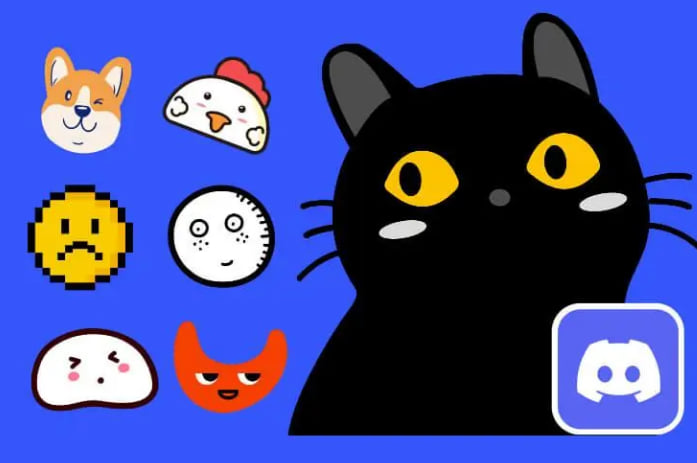
What Are Discord Emojis?
For those new to Discord, emojis are small digital icons that you can use to react to messages and decorate your profile. Discord comes preloaded with a set of global emojis that all users can access. These include the classic smiley faces, foods, animals, and more.
Servers on Discord can also create and upload their own custom emoji packs. This allows for tons of unique, specialized emoji options depending on the server you join. From gaming icons to inside joke reactions, custom emojis let Discord communities develop their own flair.
Emojis are a fun way to react and engage on the platform without having to type out full messages. You can use them in your status update to add some personality!
How to Add Emojis in Your Status on Desktop

Putting emojis in your status bar on desktop Discord is easy. Here’s how to do it:
- Click on the gear icon in the bottom left to open User Settings.
- Select “Edit” on your avatar and username to open your profile pop-up.
- In the “Custom Status” text box, simply type out your status message.
- Click on the smiley face emoji icon to the right side of the text box. This will open up the emoji picker menu.
- Browse through the categories and find the emoji you want to add. Click on an emoji to add it to your status.
- You can add as many different emojis as you want. Just click back in the text box between each one to keep adding more.
- Once you have the emoji status you want, click “Save” at the bottom of the profile pop-up.
And that’s all there is to it! The emojis will now show up next to your profile name on desktop and mobile for all your Discord friends to see.
Here are some tips for cool emoji status ideas:
- Pick emojis that represent your hobbies and interests
- Show off your current mood with smileys and hearts
- Use food emojis to hint at your favorite snacks
- Express excitement with celebratory emojis like confetti and champagne
- Drop inside joke or pop culture refence emojis that your friends will get
Get creative and have fun with it! Emojis are a great way to give your Discord status some flair.
Adding Emojis in Your Status on Mobile
Putting emojis in your status on mobile is just as easy as desktop! Here is how to do it using the Discord app:
- Tap on your profile icon in the bottom right corner to open up your user menu.
- Tap on “Set a Custom Status” to open up status options.
- Tap inside the status text box and type out your message.
- Tap on the smiley face emoji icon to the right of the text box to open the emoji menu.
- Scroll through the categories and tap on an emoji to add it to your status.
- Keep tapping back in the text box to add more emojis to your status message.
- Once finished, tap “Save” in the top right corner to set your new emoji status.
And that’s all there is to it! The emojis will now appear alongside your username on both mobile and desktop Discord when your status is active.
Here are some tips for awesome emoji status ideas on mobile:
- Pick emojis that show what you’re up to on-the-go
- Express how you’re feeling with smileys, hearts, weather icons, etc.
- Drop a music emoji hinting at the song you’re listening to
- Show off your favorites with food, animal, or hobby emojis
- Use emojis to countdown to an event or occasion in your status
With the emoji keyboard on mobile, the options are nearly endless! Get inventive with your status and use emojis to liven it up.
Emoji Limitations to Keep in Mind
While you can get creative with emoji status updates, there are a couple limitations to keep in mind:
- You can only use emojis from the Discord emoji library. You can’t insert external emoji images.
- There is a limit of 100 characters for your total status message, including emojis.
- Some emojis like GIFs will not animate in your status the way they do in chat messages.
- Certain emojis may appear larger or smaller in your status depending on the platform.
So just be aware of these emoji rules when sprucing up your Discord status. As long as you stick to Discord’s emoji suite, you can use as many as you like up to the 100 character limit.
Tips for an Expressive Emoji Status
Here are some expert tips to take your status emoji game to the next level:
- Mix and match – Use emojis of different styles together, like faces with food or animals with objects. This looks more fun than a string of similar emojis.
- Placement matters – Put emojis at the start, middle, or end of your status phrase to punctuate your point.
- Prioritize visibility – Use large, eye-catching emojis as the focal point to grab attention.
- Be selective – Limit yourself to 1-5 emojis in your status. Going overboard looks messy and crowded.
- Consider combinations – Certain emojis complement each other, like a coffee cup and a doughnut. Think about pairings that make sense.
- Use them consistently – Change up your emoji status regularly to match your current mood or activity.
Following these tips will help you create emoji-filled status updates that are expressive, eye-catching, and fun!
Conclusion
Emojis are a great way to liven up your Discord profile and give viewers a glimpse into your personality. By following this guide, you can easily add emojis from Discord’s emoji library into your custom status on both desktop and mobile.
Mix up your emoji choices and get creative with combinations that represent your interests, moods, and quirks. Just be sure to stay within Discord’s 100 character limit and use their approved emojis. Update your status emoji creations frequently so your profile stays fresh.
With the freedom to express yourself and use emojis from servers across Discord, you have endless options for status updates that showcase your unique style. So get out there and use emojis to bring some extra flair to your Discord profile!
Common Questions About Emoji Status
Can I use external emoji images in my status?
No, you can only add emojis from Discord’s built-in emoji library. Uploading outside images or emojis is not allowed.
Do emojis I use need to be from servers I’m in?
No, you can use any global or custom Discord emojis in your status, even ones from servers you aren’t in.
Is there a limit to how many emojis I can add?
You can add as many as you like, up to the 100 character limit for your entire status message. Filling a status purely with emojis is allowed.
Why can’t I see emojis used in someone’s status?
If you see placeholder boxes, it means you don’t share a server with that user that has those custom emojis. You won’t be able to view them.
Can I make emojis in my status animated or larger?
No, emojis only appear as static icons in status updates. Their size depends on the platform but they will not be animated.
What happens if I use an emoji Discord hasn’t approved?
Your status update will fail and you will get an error message about using unauthorized emojis. Only approved Discord emojis are allowed.
Do emojis I add to my status sync across devices?
Yes! Your emoji status will be visible in the same way on both desktop and mobile apps.
Disclosure: The articles, guides and reviews on BlowSEO covering topics like SEO, digital marketing, technology, business, finance, streaming sites, travel and more are created by experienced professionals, marketers, developers and finance experts. Our goal is to provide helpful, in-depth, and well-researched content to our readers. You can learn more about our writers and the process we follow to create quality content by visiting our About Us and Content Creation Methodology pages.

