When you stream Netflix, a huge range of factors determine video quality. These include your device, internet speed, WiFi connection, and Netflix’s own encoding settings. By adjusting a few key settings, you can dramatically improve your streaming experience.
The first step is understanding the variables at play. Netflix offers streams at different resolutions, bitrates and codecs. Resolution refers to the number of pixels in each frame of video. The main options are SD (480p), HD (720p), Full HD (1080p), Ultra HD 4K (2160p) and even 8K (4320p). Bitrate measures how much data is used per second of video, based on factors like resolution and compression. Codecs are the encoding algorithms used to shrink video files down to streamable sizes. H.264 and VP9 are common examples.
Your streaming quality depends on aligning device capabilities, internet speeds and Netflix settings. A 1080p video won’t look very sharp on an old 720p TV. And 4K streaming won’t work well through a slow broadband connection. Optimizing streaming quality is about finding the “sweet spot” for your particular setup.
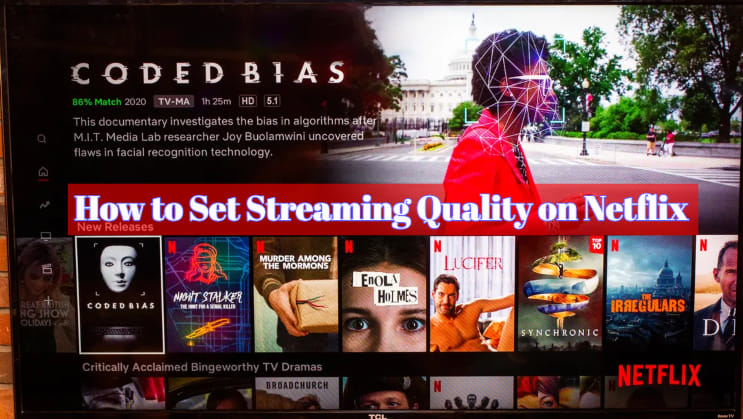
Steps to Improve Streaming Quality
Follow these tips to maximize streaming quality:
1. Check Your Internet Speed
Your internet downstream speed determines the maximum quality Netflix can stream without buffering. Use a speed test site to check your current Mbps. Here are Netflix’s recommended speeds:
- 0.5 Mbps – Required minimum for SD quality
- 1.5 Mbps – Recommended for SD quality
- 3.0 Mbps – Minimum for HD quality
- 5.0 Mbps – Recommended for HD quality
- 25 Mbps – Recommended for Ultra HD quality
If your speed is lower than ideal, consider upgrading your broadband plan. Improving home WiFi coverage can also help.
2. Use Ethernet Over WiFi When Possible
For the most reliable connections, use Ethernet cables instead of WiFi. Netflix requires a steady stream of data to maintain video quality. WiFi networks can suffer interference and drops. Plugging your device directly into your router provides maximum throughput.
3. Select the Right Streaming Device
To view HD or Ultra HD streams, you need a compatible device. Many smart TVs and media streamers support the necessary resolutions, HDR video and codecs like VP9. Refer to device manuals to confirm. For computers, current operating systems and web browsers typically work. But older machines may lack full support.
4. Adjust Your Netflix Plan
To access HD, Ultra HD and HDR content, you need specific Netflix plans:
- Basic – SD quality only
- Standard – Up to 1080p resolution + HDR
- Premium – Up to 4K resolution + HDR
So upgrading your subscription can unlock higher streaming quality. Note that actual quality varies based on internet speeds as well.
5. Change Video Quality Settings
The easiest way to improve streaming is adjusting quality settings within the Netflix app. On most devices, this option is in Account > Playback Settings. Choices may include:
- Low – Up to 0.5 Mbps – Good for mobile
- Medium – Up to 1.5 Mbps – SD quality
- High – Up to 3.0 Mbps – HD quality
- Auto – Netflix picks based on connection
Start with Auto to let Netflix optimize based on your setup. Or choose a higher setting manually, keeping in mind your internet speeds.
6. Reset Your Device
For stubborn streaming issues, try restarting your device or reinstalling the Netflix app. This clears any software bugs or glitches. Reboot your home router too if connection drops persist.
7. Contact Netflix Support
If you still experience low streaming quality, contact Netflix support. Describe your setup, internet speeds and any troubleshooting steps tried. Support agents can diagnose issues or escalate technical problems impacting your area.
How Netflix Encodes Streams
Under the hood, Netflix uses advanced encoding to deliver thousands of quality streams globally. Their system balances picture quality, stream reliability and cost efficiency through:
Per-Title Encoding – Netflix analyzes each video to create custom encodes optimized for its visual content. Action movies get higher bitrates than talk shows for example.
Multiple Encoding Profiles – Videos are encoded in different resolutions and bitrates to suit varying devices and connections. This includes mobile, SD, HD and Ultra HD profiles.
Adaptive Bitrate Streaming – Playback adapts seamlessly to network conditions, switching between encodings to minimize buffering. This enables the highest sustainable quality.
State-of-the-Art Codecs – Netflix utilizes modern compression like H.264 and VP9 to minimize bandwidth. They also pioneered new techniques like shot-based encoding.
Learning a bit about how Netflix delivers streams helps explain why settings affect your experience. Quality aligns to device, network and account limits based on clever technical methods crafted by Netflix engineers.
Troubleshooting Specific Scenarios
Here are some common streaming dilemmas and how to troubleshoot them:
Buffering Issues
Frequent buffering interrupts suggest your network speeds can’t sustain your playback settings. Try the following fixes:
- Lower in-app video quality
- Restart device and router
- If on WiFi, move closer to the router or connect via Ethernet
- Test internet speeds and upgrade plan if too slow
- Close other apps using bandwidth
Blurry Picture
A blurry, low-res picture typically means streaming at lower than supported quality. Fixes include:
- Increase in-app video setting
- Upgrade Netflix plan to unlock higher resolutions
- Upgrade internet plan if speed is insufficient
- Use Ethernet over WiFi
- Check device supports resolution (720p, 1080p etc)
Black Bars Around Videos
Letterboxing black bars mean the video isn’t filling your screen. To resolve:
- Adjust display zoom/crop settings
- Switch display to correct aspect ratio
- Ensure streaming at sufficient resolution for your display
Issues on Mobile Networks
Cellular networks can suffer dead zones and bandwidth constraints. When streaming on mobile:
- Use lowest data setting to conserve your plan
- Try downloading for offline viewing
- Restart device if network issues occur
- Move to better coverage area if possible
Final Tips for Optimization
Here are a few final tips for getting top-notch Netflix streaming:
- Close unused apps and limit devices on your network
- Experiment with adjusting router channel to reduce WiFi interference
- For sports and action, use Ethernet and maximum stream settings
- For mobile, use lower quality profiles to avoid buffering
- Check for issues specific to your ISP that impact Netflix traffic
- Keep devices and Netflix app updated to latest versions
- Provide feedback to Netflix on any persistent streaming problems
And those are my tips for optimizing Netflix streaming quality! The key is understanding how resolution, bitrate, internet speeds and device capabilities all interrelate. A little tweaking goes a long way towards achieving picture-perfect streams. Let me know if you have any other Netflix questions!
FAQs
What is the highest video quality Netflix offers?
Netflix currently supports streaming in up to 4K Ultra HD resolution. For select titles, this includes HDR video with expanded contrast and color. Their maximum bitrate is 25 Mbps. However, your device, display and internet speeds must support these quality levels as well.
Does Netflix downgrade video quality on mobile networks?
Yes, Netflix automatically adapts streaming based on detected network types. On slower mobile connections, it uses lower resolution profiles to sustain uninterrupted playback. This prevents constant buffering when data speeds fluctuate. But you can override by selecting higher data usage settings.
Why does Netflix look blurry on my smart TV?
A blurry picture typically means your TV settings exceed your actual streaming resolution. For example, a 1080p TV will look soft when only receiving a 720p Netflix stream. Try increasing the in-app video quality. Also ensure your internet plan supports higher streaming rates.
How can I tell what resolution Netflix is streaming at?
On most devices, you can access playback stats under Account > Playback Settings. This displays the current resolution, bitrate and other metrics for real-time verification as you stream. Netflix also surfaces info like Ultra HD 4K when available for that title.
My Netflix streams start fast then slow down – why?
This buffering indicates network problems sustaining your initial stream. Try Ethernet over WiFi, restart your modem/router and reduce the in-app video setting. If that doesn’t help, contact your ISP – you may need a better broadband plan to stream at that video quality.
Why does Netflix look pixelated on my computer?
A pixelated, blocky picture suggests high compression from a low streaming bitrate. Increase your video quality setting in the app. Also ensure your internet plan meets Netflix’s 5-25 Mbps recommended speeds for HD to Ultra HD quality. Faster is better.
Will a VPN or proxy improve my Netflix streaming?
Typically no – VPNs often slow your network speeds. Netflix encoding adjusts to maintain playback without buffering, resulting in lower video quality. Some ISP traffic shaping can cause issues resolved by VPNs. But proceed with caution – many provide minimal benefits for streaming.
How can I tell if my internet plan is fast enough for Ultra HD Netflix?
Use a speed test site to check your current downstream bandwidth during typical evening usage. Ultra HD streaming requires consistent 25+ Mbps speeds. If your plan’s maximum speed is lower, only lower resolutions may stream smoothly. Faster plans provide headroom to stream at max quality.
Why does Netflix streaming lag sometimes when my internet is fast enough?
Even with sufficient bandwidth, home WiFi congestion or router processing can disrupt streams. Try an Ethernet connection for reliable throughput. Reboot router and devices to clear any software issues. Consider upgrading to a newer router model as well – latest standards and CPUs help.
Disclosure: The articles, guides and reviews on BlowSEO covering topics like SEO, digital marketing, technology, business, finance, streaming sites, travel and more are created by experienced professionals, marketers, developers and finance experts. Our goal is to provide helpful, in-depth, and well-researched content to our readers. You can learn more about our writers and the process we follow to create quality content by visiting our About Us and Content Creation Methodology pages.
