Did your iPhone touchscreen ever act unresponsive? It can be quite frustrating, particularly when you need to use it for important tasks or communication. However, don’t panic just yet and head over to the Apple Store. Before you do that, try some of these effortless fixes at home!
Seven easy ways to fix your unresponsive iPhone touchscreen! Whether you need a simple restart or a full factory reset, we’ve got you covered. Keep reading to learn how to fix iPhone touch screen not responding.

Brief Explanation of The Problem
An unresponsive touch screen on an iPhone can be maddening. It happens for various reasons and is a common issue among smartphone users.
Some possible reasons for screen malfunction may include problematic apps, dusty or moist surfaces, and accessories attached to the Lightning port or USB-C. Additionally, using a damaged screen protector might also cause difficulties. By being aware of these potential issues, you can work towards preventing such problems
The user can breathe a sigh of relief, as there are multiple solutions available to resolve the issue at hand. From initiating a simple restart to going for a full factory reset, all possible options are up for consideration.
Ways to Fix iPhone Touch Screen Not Responding
Restart Your iPhone
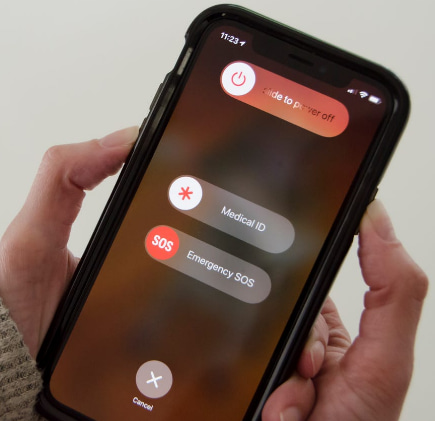
An unresponsive iPhone touchscreen? Restarting your device can be an easy fix, and surprisingly effective. Follow these simple steps to get your iPhone back up and running smoothly in no time. It’s a quick process that you can do multiple ways depending on which model of the iPhone you possess.
For example, if your iPhone has Face ID, you can press and hold the right-side button and either of the volume buttons until the “Slide to Power Off” slider appears.
On the other hand, if your iPhone has a home button, you can press and hold the right-side button until the slider appears. If the touchscreen is not responding, you can force restart your iPhone instead.
Press and release the volume buttons swiftly, followed by holding down the right-side or top-corner button until an Apple logo appears. If restarting your iPhone doesn’t fix the unresponsive touchscreen issue, consider other solutions that might work for you.
Check for Faulty Apps and Update Them
Apps that malfunction can make your iPhone’s touch screen unresponsive. To avoid such issues, always keep your apps up-to-date with the latest version available. This helps ensure you have a smoothly functioning phone.
If one happens to encounter an unresponsive iPhone screen while using a particular app, the culprit is likely that very application. To tackle the issue with expediency, users may proceed by deleting and reinstalling said app.
Clear out any bugs and glitches by following these simple steps. Reach out to the app developers in case you still face trouble. They will assist you in troubleshooting your issues as soon as possible.
Keeping your apps updated with the latest version is vital for ensuring that your iPhone’s touchscreen works seamlessly. Updating apps regularly helps to avoid any unexpected issues that stem from compatibility problems between app versions and your device
Regularly checking for app updates and quickly installing them is essential to proper iPhone functioning. Don’t neglect this important task: make it a habit to keep your device up-to-date with the latest software!
Check Your Screen Protector and Clean Your Screen

Screen protectors can be a lifesaver to ensure your iPhone’s screen remains free from damage and scratches. However, they may sometimes lead to problems with touch screen responsiveness.
If you experience unresponsive touch screens using such protectors, the first thing to check should be your screen protector.
To make sure your iPhone’s screen works properly, check if the protector has been applied correctly and not causing any interference. You can also remove the protector to test if touch screen functionality is restored.
If you notice your iPhone’s screen is not responding well, it could be due to dirt, dust, or moisture trapped between the screen protector and the phone. To prevent this issue, clean your screen regularly using a dry cloth.
If cleaning does not help restore sensitivity to your touch screen, consider seeking support from Apple or investing in a new protector. Remember – maintaining a clean and functioning protector ensures long-lasting use of your device.
Disconnect Any Accessories from The Lightning Port or USB-C
Sometimes, faulty accessories plugged into the Lightning port or USB-C can cause your iPhone touchscreen to become unresponsive. This can occur in rare situations, where those accessories interfere with the touchscreen functionality.
To fix the problem, unplug any peripheral devices, such as headphones, chargers or power banks connected to your iPhone’s port and check whether the issue persists. If the screen operates normally again, an incompatible cable or accessory might be causing the trouble.
If your iPhone’s touchscreen isn’t working properly, there are a few things you can try. First, switch up your accessories! Swap out the outlet, cable, and charger to see if that solves the problem.
If it doesn’t work or happens again in the future, consider reaching out to Apple customer service for repairs or replacement. To prevent any compatibility issues moving forward with your iPhone, always use compatible accessories.
Remove Your Case and Screen Protector
Using a thick or faulty case or screen protector on your iPhone may cause an unresponsive touchscreen. Although these accessories protect your phone, they could interfere with its touch sensitivity as well.
Screen issues? Check your case or screen protector. Remove any accessories on or around the screen, like phone cases and protectors. If your touchscreen works after removing them, try a different case or a thinner protector for better touch sensitivity.
If taking off the accessories fails to solve the issue, try looking into additional troubleshooting options. Be sure to inspect the screen for any signs of moisture or dirt as well.
Update your iPhone
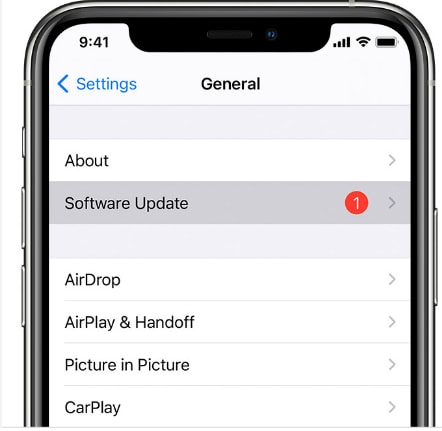
If your iPhone touchscreen is unresponsive, the first thing to try is updating your device. Despite seeming counterintuitive, software bugs can often cause touchscreen problems. And updating your iPhone is usually the quickest and most effective way to fix these issues.
You can update your device by following these simple steps: Connect your iPhone to a Wi-Fi network Go to Settings > General > Software Update Tap Download and Install Enter your passcode if asked Read and agree with the Terms and Conditions Tap Install Now
Updating should resolve any touch-related difficulties you’re having with minimal effort.
If you’re experiencing touchscreen issues with your iPhone, updating it might help. The process of updating can take some time and depends on the size of the update and your internet connection.
Once completed, your iPhone will automatically restart. Check to see if the update resolved the issue; if not, other troubleshooting options are still available to fix the problem.
Reset All Settings
When an iPhone’s touch screen stops responding, resetting all settings is usually a helpful solution. Though it comes with the cost of losing your personalized settings like Wi-Fi passwords and home screen layout, none of your data will be deleted.
Resetting all settings on your iPhone can be a great way to resolve various issues, but it’s important to back up your device before doing so. This will prevent you from losing any important data and ensure that the process goes smoothly. To reset all settings, follow these simple steps:
1. Navigate to “Settings” on your iPhone,
2. Scroll down until you see “General,” tap on it,
3. Select “Reset,”
4. Choose “Reset All Settings,”
5. Enter your passcode if prompted,
This process won’t erase any personal data, but it will remove any custom settings you’ve made. Resetting all settings can fix touch screen issues caused by a software glitch. If it doesn’t work, a factory reset or professional repair might be necessary.
Perform a Factory Reset
Resetting a sluggish iPhone touchscreen can be a daunting task, but a factory reset is often the only solution left when other troubleshooting methods have failed.
It’s important to keep in mind that this approach will erase all of your device data and settings, so backing up your essential information is crucial before you initiate the process. Here’s an easy way to perform a factory reset on your iPhone:
Step 1: Open the Settings app.
Step 2: Tap General and then select Reset. Step 3: Hit Erase All Content and Settings.
Step 4: Enter your passcode if prompted to do so.
Step 5: Confirm by tapping on ‘Erase iPhone’.
Step 6: Select Erase iPhone again to confirm that all data will be erased.
Once the reset is finished, your iPhone will return to its original condition. You can then upload your saved data and reconfigure your phone. Although it might take some time, this process is often the only solution to persistent touchscreen problems that are frustrating.
Importance of Maintaining An iPhone’s Touchscreen
Taking care of your iPhone’s touch screen is vital and has many advantages. It ensures that it functions flawlessly, lasts longer, and boosts productivity. With an unresponsive touch screen, getting work done on your essential tool for staying connected can be frustrating and hinder overall performance. So make sure to give it the TLC it deserves.
Maintaining your iPhone’s touch screen is crucial for uninterrupted use. Whether it’s checking social media or browsing the web, ensuring that your device functions properly will keep you ahead of the game without any interruptions caused by phone malfunctions.
If you plan on selling your iPhone later on, it’s essential to keep the touch screen in good condition. Buyers will check the condition of the screen, and scratches or cracks can lower the value of the phone.
Fixing or replacing an iPhone touch screen can be pricey. You can avoid shelling out cash by taking preemptive actions such as using a top-notch screen guard and wiping the screen clean regularly. This will help prevent costly repairs down the line.
By following the recommended steps to maintain your iPhone touch screen, you’ll be able to use it efficiently, have peace of mind, and save money on repairs.
Conclusion
If your iPhone touchscreen is unresponsive, don’t worry! There are several troubleshooting methods to fix the issue. We’re confident that these solutions will help you resolve the problem at hand.
Disclosure: The articles, guides and reviews on BlowSEO covering topics like SEO, digital marketing, technology, business, finance, streaming sites, travel and more are created by experienced professionals, marketers, developers and finance experts. Our goal is to provide helpful, in-depth, and well-researched content to our readers. You can learn more about our writers and the process we follow to create quality content by visiting our About Us and Content Creation Methodology pages.

