Many iPhone users experience a quick battery drain throughout the day. If you’re one of them, know that it’s a common issue and you’re not alone in this struggle. There could be various reasons causing your battery to exhaust from using power-hogging applications to outdated software.
This article can help you discover what is draining your phone’s battery and provide possible solutions to extend its life.
There are several steps that one can take to troubleshoot iPhone battery issues and improve battery life. This blog post discusses seven effective ways to solve such problems, ensuring users can maximize their phone’s longevity throughout the day without having to continually recharge it. Please read on if you’re interested in extending your battery life and discovering new tips to keep your device alive!

Ways to Troubleshoot If Your iPhone Battery Is Draining Fast
1. Check for Software Updates
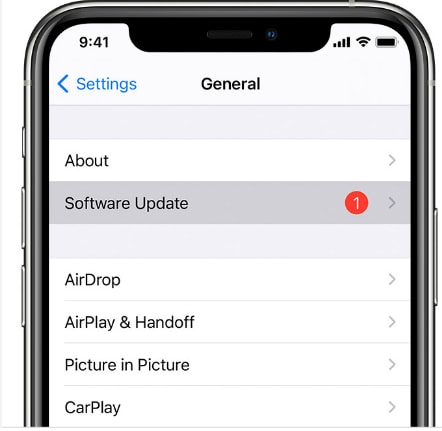
Regularly keeping your iPhone up-to-date with software updates is a good practice. These updates can fix bugs and improve performance, optimizing your phone’s battery life by preventing quick drainage. It’s essential to update regularly.
To update your iPhone’s software, navigate to the “Settings” app and select “General.” From there, choose “Software Update.” If a new version is available, you’ll see it on this screen. Simply tap the update prompt to start installing!
One should keep in mind that certain updates may be quite sizable, and thus require a strong Wi-Fi connection for their successful download.
Keeping your iPhone up to date with the latest iOS version is not only beneficial for optimal performance but also adds new features. Upgrades are crucial for ensuring that your device runs efficiently and smoothly.
2. Close Unnecessary Background Apps
Closing unnecessary background apps is a simple solution to prevent quick battery drainage on your iPhone. While there are some experts who argue that background apps don’t impact phone performance, they still eat up battery power and data with periodic refreshes.
It’s crucial to consider which apps you require in the background when trying to conserve battery life on your device.
iPhone users can easily customize how and when their favourite apps update by adjusting the background app refresh feature found in Settings > General. You can limit or turn off this feature entirely for specific apps, providing greater control over your device
To save battery power and avoid constant recharging, iPhone users can choose which apps run in the background. By doing so, they can significantly prolong their device’s battery life without any frustration of unnecessary app refreshment.
3. Turn Off Raise to Wake Feature
Looking to extend your iPhone battery life? A pertinent and easy solution is turning off the Raise to Wake feature. Despite its convenience, this feature causes your screen to activate every time you pick up your phone, leading to unnecessary power drain. To disable this function, head over to Settings > Display & Brightness and toggle off the Raise to Wake switch.
Conserving your mobile phone’s battery life while keeping notifications hidden and private is easy with intentional unlocking.
Manually turning on your phone screen offers greater control over how frequently you check your device, reducing the likelihood of aimless scrolling and prolonging battery life.
This is a simple yet effective way to lessen distractions and save power – two persuasive reasons to consider taking charge of when you view notifications or alerts.
4. Adjust Email and Notification Settings
To prolong the battery life of their iPhone, adjusting email and notification settings may be beneficial for the user. By disabling push notifications for specific apps that frequently send updates, one can help preserve battery power.
To stop unnecessary app interruptions, head to Settings and navigate to Notifications. Then, simply turn off notification alerts for apps that don’t require your immediate attention.
To prevent unnecessary battery drainage, it’s recommended to turn off email fetch. By going to Settings > Mail > Accounts > Fetch New Data and setting the option to manually fetch new emails, you can control when your phone checks for new mail instead of it doing so automatically in the background.
To optimize your iPhone’s battery life, adjusting its fetch interval to a more extended period could help reduce power consumption.
Additionally, switching off the vibration feature and replacing it with sound alerts may further prevent battery drain as vibrations demand additional energy from the phone. These settings alterations can significantly extend your iPhone’s usability on a single charge.
5. Manage Location Services
To conserve your iPhone’s battery life, it’s crucial to manage its location services. While they may be useful, having them on all the time can quickly drain your phone’s battery. Want to know how you can control this feature and make your iPhone last longer? Keep reading!
Here are some tips:
1. Disable location services for apps you don’t use.
2. Turn off location services entirely when you don’t need it.
3. Use the “While Using” option instead of “Always” for location services.
4. Limit your use of apps that rely heavily on location services, such as maps and weather apps.
6. Optimize Display Brightness and Settings
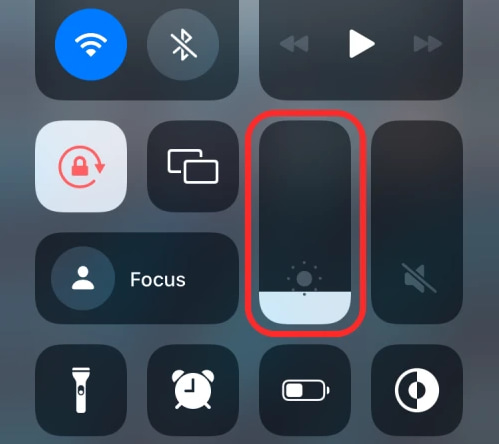
Adjusting the display brightness and settings can significantly boost your iPhone’s battery life. High brightness levels consume more power, so keeping it low is crucial. By minimizing these settings, you can help your phone last longer without compromising its functionality or performance.
To dim the display on your device, simply navigate to the Control Center located at the top right corner of your screen. From there, slide the Brightness bar to the left and voila! Enjoy a softer, more comfortable viewing experience.
To have control over your phone’s brightness, you can opt to turn off the automatic feature. Simply visit the Display & Brightness section in Settings and switch off Auto-Brightness. It’s a quick solution for adjusting display settings to suit your preferences at any time.
By following this simple fix, one can prolong their phone’s battery life while also enhancing their viewing experience in dimly lit environments. This approach is an effective and easy solution to conserve energy and enjoy a more comfortable mobile experience.
7. Reset All Settings
Resetting all settings is among the possible solutions to solve iPhone battery drain problems. Although it might seem drastic, if other techniques have already failed, resetting can be a helpful option to consider.
To start fresh and solve battery issues, reset all settings on your iPhone. But remember, this means you’ll also lose other settings like Wi-Fi passwords and Bluetooth connections. So, don’t forget to backup first. Follow these steps to reset all settings:
To reset all the settings, follow these simple steps:
Firstly, go to Settings. Next, click on General and then on Reset. From there, choose Reset All Settings and if prompted enter your passcode. Finally, confirm that you want to reset
After resetting, it might be necessary to adjust some settings, but this could ultimately fix the issue of battery draining. Nevertheless, consider this as a last option after attempting other potential solutions first.
8. Disable Unnecessary System Services
Disabling unnecessary system services is an effective troubleshooting method for iPhone battery drainage. Many background processes can consume a significant portion of the battery power and shorten its lifespan.
To prevent this from happening, one can disable some of the less important system services.
Here are some examples of these services that you can deactivate to extend your iPhone’s battery life:
AirDrop
If you’re not using AirDrop, turn it off to save battery life.
Wi-Fi Networking
This handy iPhone service allows you to easily connect to Wi-Fi networks even when your Wi-Fi is turned off. The best part? You can disable this service unless you’re actively using Wi-Fi, making it a convenient choice for those who want to stay connected without wasting battery life.
Handoff
This remarkable feature enables users to seamlessly switch their activities across multiple Apple devices. By toggling off this feature, your device can prolong battery life and reduce power consumption even further.
Background App Refresh
This service can cause apps to constantly update in the background, draining vital battery life. Luckily, you have control over which apps are allowed to refresh and which are not.
To preserve your device’s charge, consider disabling this feature altogether or selectively choosing which apps can refresh their content automatically.
9. Review Battery Usage Statistics
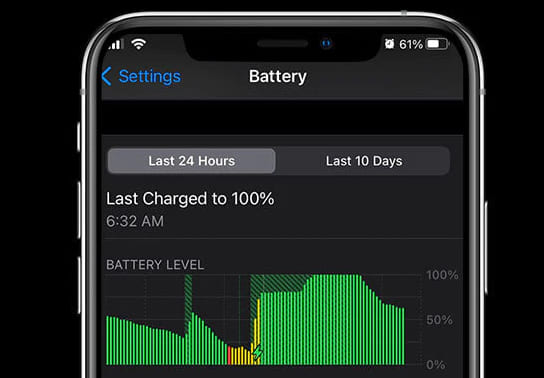
When facing fast draining iPhone battery, it’s crucial to assess the malicious culprits behind this. The first step is to review the battery usage statistics that provide an overview of all apps drawing power and guzzling more battery life. Your next decision will be whether to adjust your usage or upgrade these power-hungry apps, which can boost your phone’s lifespan.
One can find the required information in the Battery Settings option. Upon navigating to this section, a list of applications and their respective battery consumption percentage over the last 24 hours will be displayed.
Tapping the “Show Activity” option reveals how much battery drain stems from actively using the app versus it running in the background.
Limit your battery usage and optimize app performance by leveraging this information. Key in on apps that consume power needlessly and fine-tune those which only run when essential.
10. Restore iPhone to Factory Settings
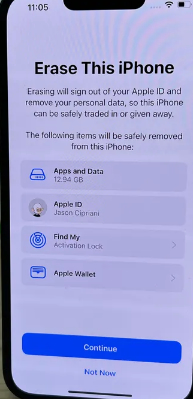
Restoring your iPhone to its factory settings may seem like an extreme solution, but it can actually help fix software issues that cause battery drainage. If you’re struggling with a dead battery, consider giving this method a try to save yourself from frequent recharges and frustration.
To initiate the reset process, simply follow these easy steps: head to Settings and select General, then choose Reset. Click Erase All Content and Settings to proceed. Be mindful that this will erase all data from your device, which means it might take you some time to reconfigure it based on your preferences.
In certain instances, it may be advantageous to explore alternative fixing methods when traditional ones fall short; and one such option is considering this approach.
11. Limit Widgets and Dynamic Wallpapers
To save your iPhone’s battery, limit the number of widgets and dynamic wallpapers you use. Widgets can eat up battery power since they need updating and processing. While they are useful, limiting their usage can help conserve your device’s battery life in the long run.
One should only utilize widgets that are necessary and used frequently. While dynamic wallpapers may be appealing to the eye, they continuously refresh and drain the battery life.
Consider switching to a static wallpaper on your iPhone if you want to conserve power. By limiting widgets and dynamic wallpapers, you can significantly improve your phone’s battery life and overall performance.
Prioritize prolonging battery life over aesthetics for better functionality. With plenty of customization options available, you can still create a personalized experience that is both functional and easy on the eyes.
12. Check if The Battery Needs to Be Replaced
If all other battery-saving methods have been attempted to no avail, the user may need to consider replacing their iPhone battery. The following are some indications that an iPhone battery replacement might be necessary:
Your phone shuts off unexpectedly or will not turn on at all, even when charged.
The battery health indicator located in the Settings under Battery displays that the maximum capacity falls significantly short of 100%.
13. The Battery Has Swollen or Is Visibly Damaged
If you’re experiencing any of these symptoms, it might be time to replace your iPhone battery. Apple support or an authorized service provider are great options if you need assistance.
Feeling handy? You can purchase a replacement battery kit and DIY. No matter which way you go, switching out your iPhone battery should extend the device’s lifespan and performance.
Conclusion
To prolong your iPhone battery life, try these handy tips when it drains out quickly. Although the process can test your patience and persistence, there are always various effective ways to troubleshoot a battery drain issue. Remember that giving up is never the solution; keep at it until you solve the problem.
FAQs
Why does my iPhone battery drain so fast after updating to iOS?
New iOS updates often come with significant changes in features that can impact battery life. To optimize your device’s battery, consider adjusting settings and disabling unused features.
How can I check my iPhone’s battery health?
To check your battery’s maximum capacity, head to Settings followed by Battery and then click on Battery Health. If the current maximum capacity is significantly lower than when you first got it, this might mean that it’s time for a battery replacement.
What apps are draining my iPhone battery?
To find out which apps are using up your battery, head to Settings and then tap on Battery. From there, you can see which apps are consuming the most power.
How can I optimize my iPhone’s battery life?
If you want to conserve your device’s battery life, there are a few simple tricks you can try out. You might start by dimming the screen and turning off features like Raise to Wake and location services. Another way is by managing notifications effectively. In addition, regularly updating apps and software can go a long way in boosting your battery performance.
Disclosure: The articles, guides and reviews on BlowSEO covering topics like SEO, digital marketing, technology, business, finance, streaming sites, travel and more are created by experienced professionals, marketers, developers and finance experts. Our goal is to provide helpful, in-depth, and well-researched content to our readers. You can learn more about our writers and the process we follow to create quality content by visiting our About Us and Content Creation Methodology pages.

