Windows OS is the most widely used and desired operating system among business professionals due to its simple interface, quick processing speed, and key features. Moreover, it provides extremely steady performance and error-free functioning.
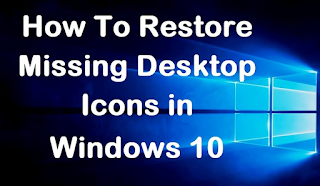
However, you may encounter difficulties on occasion. For instance, desktop icons that are missing or have disappeared are common issues encountered by users. If you are experiencing this problem, you have come to the right site. The answer is as follows.
5 Effective Ways to Restore Missing or Disappeared Desktop Icons in Windows
Below, we’ve discussed many methods for resolving missing or disappeared desktop icons on Windows, each one of them will surely solve your problem.
1. Remember to activate the Show Desktop Icons feature on the Windows device
Occasionally, a user will accidentally uncheck the “Show Desktop Icons” feature offered through right-clicking. You may restore it by right-clicking it as shown in the image below.
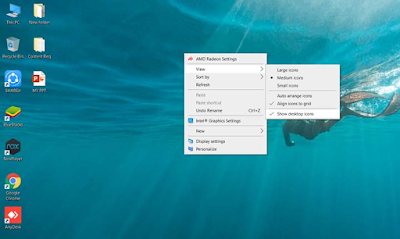
-
To begin, kindly right-click anywhere on your main desktop.
-
Following that, choose View > Show Desktop Icons.
-
If the option Show desktop icons are unchecked, click it to re-enable the display of your icons.
That is all! You have completed your task. This restores the system’s hidden desktop icons on your windows device.
2. Confirm the desktop icon settings on your Windows pc.
If you are installing Windows for the first time, the desktop icon may be hidden. Users must personally activate the icons to show on the desktop. To accomplish this, first, you need to confirm that your Windows 10 icon is enabled, and then follow the procedures outlined below.
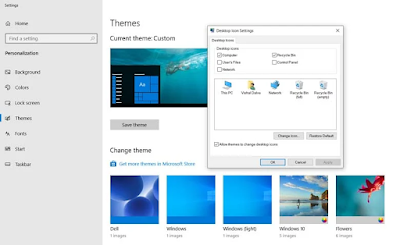
-
To begin, right-click the desktop.
-
Use the Personalize feature from the right-click menu.
-
Select the Themes option from the left menu.
-
Then, on the right, click on the Desktop icon settings.
-
Now activate the desktop icons that you would like to use.
That is all! You have completed your task. This will restore the icons that were removed from your Windows 10 main desktop.
3. Rebuild the cache of icons
Occasionally, this occurs as a result of the deletion of the icon cache. To resolve this, you must rebuild the icon cache using the procedure outlined below.
Navigate to the Start Menu >> Conduct a search for CMD >> It should be opened
Then enter the query below.
taskkill /F /IM explorer.exe
cd /d %userprofile%\AppData\Local
attrib –h IconCache.db
del IconCache.db
start explorer.exe
4. Restore the system
If the issue persists after doing all of the above techniques, you should try to conduct a system restore to resolve the issue. The following are step-by-step guidelines for doing a system restore. Strictly comply with the directions below.
To begin, use the search menu and type the following text “Recovery”.
Next, select the second choice, Open System Restore.
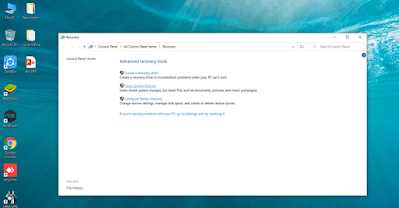
The restore window will appear. Now, follow the on-screen directions.
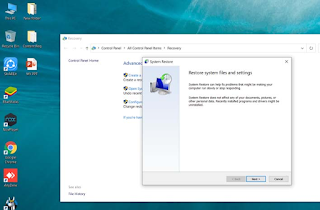
Verify whether or not the issue has been resolved. If the problem is not resolved, the other option is to conduct a System Reset. Now follow the steps below to conduct a System Reset.
5. Perform a computer reset.
You are about to do a reset, which will reinstall Windows. Although don’t worry, all your files will be secure. The process will take up to an hour, but it will resolve your issue, just follow the below procedures.
To begin, click on the Windows key and then pick Settings.
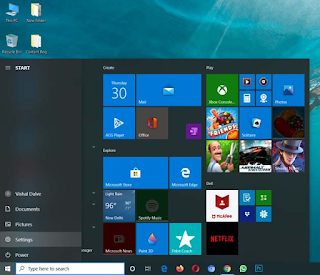
From the settings menu, choose Update & Security.
Select Windows Security from the Update & Security menu. You will be given the opportunity to reset your machine.
Notice: Reset will remove all data from your system installation disk. Therefore, make a backup of your critical files before you proceed with a clean reset.
Therefore, these are the few most effective techniques for resolving missing or disappeared desktop icons in Windows 10 devices. I hope this information was beneficial to you! Kindly forward it to your friends as well. If you have any questions about this, please leave them in the comment section below.
Disclosure: The articles, guides and reviews on BlowSEO covering topics like SEO, digital marketing, technology, business, finance, streaming sites, travel and more are created by experienced professionals, marketers, developers and finance experts. Our goal is to provide helpful, in-depth, and well-researched content to our readers. You can learn more about our writers and the process we follow to create quality content by visiting our About Us and Content Creation Methodology pages.

