Discord has become one of the most popular communication platforms, with over 150 million active users. Unlike other social media sites that focus on photos or short messages, Discord is built around real-time text, voice, and video chat for gaming, socializing, and even remote work.
With so many users, it’s important to know your specific Discord ID number. This ID distinguishes you from everyone else on Discord. It also gives you a unique web address for your profile and makes it easier to find friends, organize servers, and manage notifications.
In this beginner’s guide, I’ll explain what a Discord user ID is and the easy steps to find it on desktop, mobile, and web-based versions of Discord. Whether you use Windows, Mac, iOS, Android, or just log in through a browser, you can quickly locate your user ID in just a few clicks.
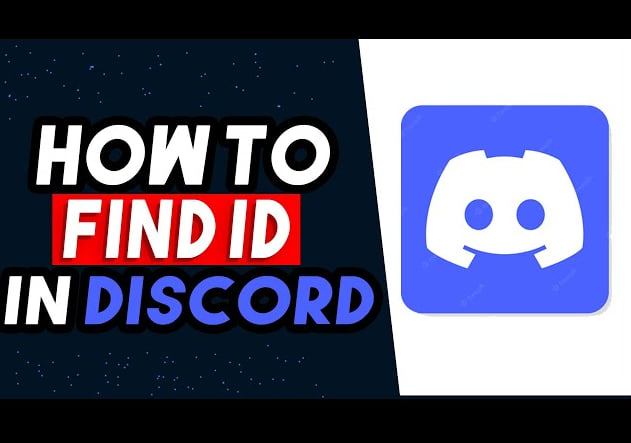
Key Takeaways on Finding Discord User IDs
To recap, here are 5 of the most important points on checking Discord user IDs:
- User IDs are unique 18 digit numbers that identify each account.
- You can easily find your own ID on desktop, mobile, and web in your profile settings.
- To get someone else’s ID, view their profile and look near the top.
- On desktop, you can also right click usernames to “Profile” anywhere.
- IDs can appear in URLs, chats, member lists, etc. in developer mode.
What is a Discord User ID?
A Discord user ID is a unique identification number assigned to every Discord account. It contains only digits, not your username or any letters. For example, my Discord ID is 12345678901234567.
This ID number is attached to your account when you first create it. It helps Discord identify you and manage your profile, servers, friends list, and other data.
Other Discord members can’t see your user ID number directly unless you share it. But it’s used behind the scenes to connect you across Discord’s apps and services.
Your user ID also creates a permanent custom URL that routes to your profile, such as https://discord.com/users/12345678901234567. Anyone can use this to view your public profile and send you a friend request.
Some key facts about Discord user IDs:
- The ID is randomly generated and cannot be changed later.
- Each ID is 17-18 digits long and unique to your account.
- The ID number does not contain personal info or indicate when you joined.
- Your ID is used internally by Discord to identify your account.
- The ID creates a profile link that anyone can use to view your profile.
- Knowing your ID makes it easier to find friends and manage servers.
Now let’s go over how to find this important ID number in both the Discord desktop and mobile apps.
How to Check Your Discord User ID on Different Devices
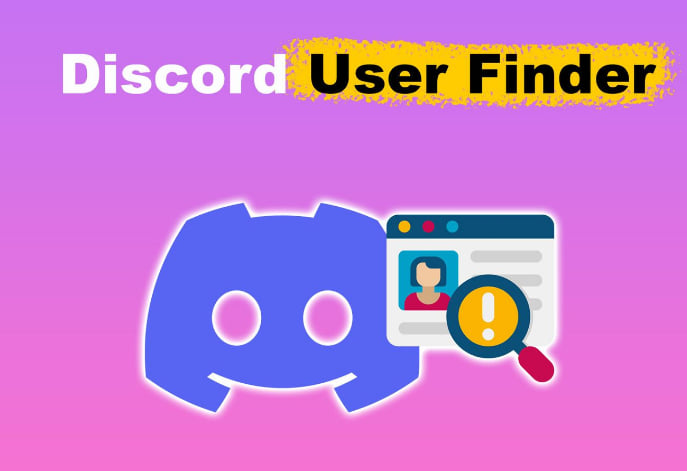
View Your User ID in the Desktop App
The Discord desktop app is available for Windows, Mac, and Linux operating systems. The process to find your ID is virtually identical across these platforms.
Here are the steps to locate your user ID using the Discord desktop app:
- Launch the Discord app and sign in to your account if you aren’t already.
- Click on the “User Settings” gear icon at the bottom left.
- In the sidebar menu that pops up, select “My Account”.
- Your 17-18 digit Discord ID number will be clearly listed at the top under your username.
- You can also copy this ID by clicking the “Copy” button next to it.
That’s all there is to it! Within a few seconds, you can find and copy your unique Discord user ID from the desktop app.
Now let’s switch over to Discord’s mobile apps for iOS and Android.
Find Your Discord User ID on Mobile
Discord’s mobile apps make it easy to stay connected from anywhere. And you can quickly access your user ID as well.
Here are the steps to find your ID on iOS and Android mobile devices:
On iOS:
- Open the Discord app and log in if needed.
- Tap your profile icon at the bottom right.
- Scroll down and tap “Settings”
- Select “Account” from the menu.
- Your user ID will be shown at the top of this screen.
- Tap and hold the ID number to copy it.
On Android:
- Launch the Discord app and sign in.
- Tap the hamburger menu icon at the top left.
- Choose “Settings” near the bottom.
- Tap “Account” from the menu.
- Scroll down to see your user ID under your name.
- Long press the ID to copy it.
As you can see, Discord makes it easy to access your important user ID number right from your smartphone. Just a few quick taps gets you to the profile screen where it’s readily available.
Find Your Discord ID from a Browser
You don’t even need to install Discord’s app to find your user ID. Discord can also be accessed from any desktop or mobile web browser.
Here is how to locate your ID when logged into Discord on the web:
- Go to discord.com and sign in to your account.
- Click your profile icon at the bottom left.
- Choose “Settings” from the pop-up menu.
- Click “My Account” on the left sidebar.
- Scroll down to see your 17-18 digit Discord ID.
- Click the “Copy” button next to the ID to save it.
The web interface looks slightly different but still conveniently surfaces your user ID number right in your account settings.
Now let’s cover some of the top ways a Discord user ID can be useful.
Where Else Can I Find Discord User IDs?
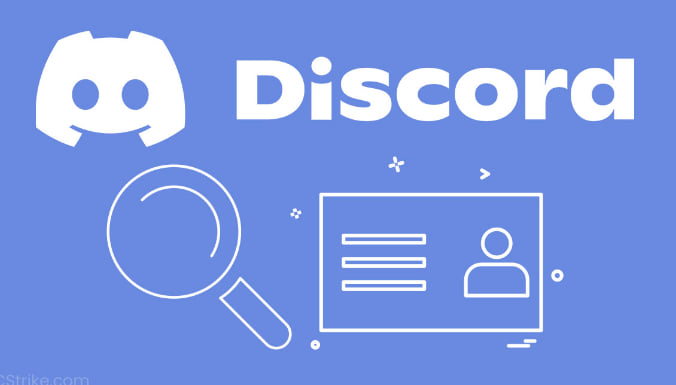
Aside from profiles, there are a couple other places you may encounter Discord user IDs:
- URLs – A user’s ID is sometimes part of their profile URL or embedded in other Discord URLs. For example:
https://discord.com/channels/@me/123456789012345678. - Developer mode – Enabling developer mode shows user IDs in the chat bar of servers and DMs.
- Joined server lists – Server member lists show user IDs in developer mode.
So if you come across a funky 18 digit number on Discord, it’s likely a user ID! They pop up in plenty of places.
Helpful Uses for Your Discord User ID
Beyond just satisfying curiosity, here are some great reasons to look up and take note of your unique Discord user ID:
- Create a custom profile link – Your ID generates a personal discord.com/users link that instantly brings people to your public profile. This is useful to share in chat, emails, or anywhere else.
- Find friends faster – You can search for other users by ID to quickly send friend requests. Great for reconnecting after switching devices.
- Manage notifications – Mute or adjust notification settings for specific users by ID. Helpful for busy servers.
- Report issues – If needed, you can report abusive users or other problems by including their ID. Helps Discord’s team investigate issues.
- Switch devices seamlessly – Log in with your ID instead of email to easily access your account from new devices.
- Develop bots and integrations– Developers can use IDs to manage users through the API and build tools.
So your boring-looking user ID number actually gives you a lot of useful capabilities on Discord. It’s worth copying down in case you need it later.
Now that you know how to find your Discord user ID anywhere, let’s wrap up with some tips for using it.
Helpful Tips for Managing Your Discord ID
- Store your ID somewhere convenient like in your notes app or password manager so it’s accessible when needed.
- Share your ID-based profile link instead of your generic discord.com/u/username link for a more consistent experience.
- Search for friends by ID if you can’t find them in shared servers or groups anymore.
- If you suspect a compromised account, change your password and enable two-factor authentication using your ID to log back in.
- Check your ID on a new device or reinstall to ensure you’re accessing the right account before adding servers.
- Turn off notifications from distracting users in busy servers using their IDs in the notifications settings.
- Consider linking other social media accounts to your Discord using the connections tab in your user account settings.
Keeping your unique Discord user ID handy opens up helpful ways to manage your profile and friends. Along with your password and email, it’s an important account credential to secure.
That wraps up this beginner’s guide to finding your Discord user ID on desktop, mobile, and the web. With this key identifying number, you can take full control of your Discord experience.
Frequently Asked Questions About Discord User IDs
What are some examples of Discord user IDs?
Discord user IDs are randomly generated numbers 17-18 digits long, like 12345678901234567 or 655442151042387282. They contain only numbers and no letters. The ID is unique to each Discord account.
Can someone hack my account using my ID?
No, the ID itself can’t be used to hack your account. Someone would still need your email and password to access your account. The ID simply identifies your profile – it doesn’t contain any private info or access.
How do I reset or change my Discord user ID?
Discord does not allow users to modify, reset, or change their ID. The ID is permanently attached to the account when it is first created. The only way to get a new ID is to create a brand new Discord account.
Can I delete or deactivate my Discord account using the ID?
No, you need to be logged into the account to be able to delete it. The ID alone cannot be used to delete or disable the account. You need access to your email and password associated with the account as well.
Is it safe to share my Discord ID publicly?
Sharing your user ID isn’t a security risk. It only provides access to your public profile, not full account access. Many users openly share their ID to help friends find them easily. But be careful about sharing it with untrusted users.
How do I find a friend’s Discord ID?
You can see a friend’s ID by having them share their user profile link with you, which contains their ID. Or have them send you a friend request using your ID to reveal their own ID in the process.
Can I find someone’s Discord ID if I only know their username?
Unfortunately there is no direct way to lookup someone’s ID using just their username. They would have to share their ID or user profile link with you already in order for you to identify them by their ID number.
Why can’t I see my ID in the mobile app?
Make sure you are updating to the latest version of the Discord mobile app. Older versions may not show the ID visibly, but you should see it in your user account settings in the latest iOS and Android versions.
Disclosure: The articles, guides and reviews on BlowSEO covering topics like SEO, digital marketing, technology, business, finance, streaming sites, travel and more are created by experienced professionals, marketers, developers and finance experts. Our goal is to provide helpful, in-depth, and well-researched content to our readers. You can learn more about our writers and the process we follow to create quality content by visiting our About Us and Content Creation Methodology pages.
