Welcome to my guide on viewing your blocked users list on Discord! Whether you use Discord on desktop, mobile or the web, I’ll walk you through exactly how to find users you’ve blocked.
Knowing who you’ve blocked can be helpful for moderating servers or avoiding unwanted contact. I’ll cover the steps for each platform and address frequently asked questions. Read on to master your block list on Discord!
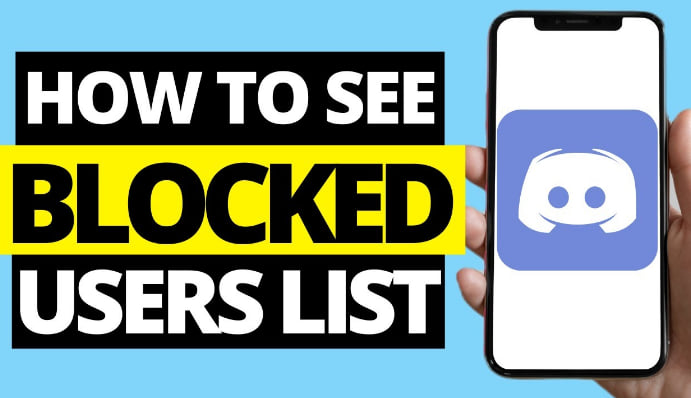
How to Check Discord Block Liston Different Devices
Viewing Blocked Users on Discord Desktop
The Discord desktop application makes it simple to see your list of blocked users. Just follow these steps:
- Open the Discord app on your Mac or PC.
- Click on the gear icon in the bottom left corner to open User Settings.
- Select ‘Privacy & Safety’ on the left sidebar.
- Click on ‘Blocked Users’ to view your complete block list.
This section will display all users you have blocked, along with their Discord usernames and discriminators. You can reverse a block by clicking the ‘Unblock’ button next to any user.
Blocked users will be unable to send you direct messages or interact with you in text or voice channels. They also won’t see your online status or know if you’ve read messages. Blocking is a handy privacy tool on Discord desktop!
Finding Blocked Users on Discord Mobile
The Discord mobile app makes it just as easy to see your blocked users list from your phone or tablet. Follow these simple steps:
- Open the Discord app on your iOS or Android device.
- Tap the hamburger menu in the upper left corner.
- Choose ‘Settings’ from the menu.
- Select ‘Privacy & Safety’ (on iOS) or ‘Privacy’ (on Android).
- Tap on ‘Blocked Users’ to view your list.
This will display all blocked users and their usernames. You can unblock people by tapping ‘Unblock’ next to their name.
The blocking functionality works the same on mobile as on desktop. You won’t see messages or status updates for any blocked users.
You can also make use of this video for easy guide.
Checking Your Block List on Discord Web
Don’t have the Discord app installed? No problem! You can also view blocked users right from the Discord web interface. Just follow these steps:
- Go to discord.com and log into your account.
- Click your profile icon in the bottom left.
- Select ‘Settings’ from the dropdown menu.
- Choose ‘Privacy & Safety’ on the left sidebar.
- Click ‘Blocked Users’ to see your list.
This will display all blocked users and their usernames. Unblock people with the ‘Unblock’ button.
The web blocking experience mirrors what you get on desktop and mobile. Overall, Discord makes it very consistent to manage blocks across platforms.
Managing Your Blocked Users List
Now that you know how to view it, let’s discuss how to manage your block list:
- Unblocking Users: You can remove users from your block list at any time. Just click the “Unblock” button next to their name.
- Pruning Old Blocks: Periodically review your block list and unblock anyone you don’t remember or have resolved issues with. Don’t let it get overly long.
- Blocking Servers: In addition to users, you can also block entire servers to avoid unwanted content.
- Blocking New Users: Use the block option on user profiles to quickly block abusive or spam users that you encounter.
- Staying Safe: Don’t hesitate to block anyone making you uncomfortable. Your safety and peace of mind should be the priority.
Properly curating your block list helps ensure you have positive interactions on Discord. Don’t forget to periodically review it and remove old blocks!
Why You Might Want to Block Someone on Discord
There are a variety of reasons you may want to block another user on Discord:
- They are sending abusive, offensive, or harassing messages in public or private chats.
- They are spamming unwanted links or content repeatedly.
- They are trolling or intentionally trying to provoke reactions from people.
- You had personal disagreements or relationship issues with them.
- One of you ended a friendship and you no longer want contact.
- They were banned from a shared server and you don’t want contact.
- You feel generally uncomfortable with their behavior or conversations.
Ultimately, you can use your best judgment on when blocking someone seems appropriate. The block feature is there to help control your Discord experience.
Does Blocking Delete or Remove Messages?
When you block someone on Discord, it prevents them from interacting with you further, but it does not delete existing messages they sent or remove them from shared servers.
Some key points on how blocking works:
- They can no longer send you direct messages or interact in group DMs.
- You won’t receive notifications for their messages in shared servers.
- Their messages will be hidden from your view in shared servers.
- They won’t know you’ve blocked them.
- Previous messages remain in chat history but are not visible to you.
- You remain members of the same servers.
So blocking is forward-looking and prevents future interactions, but does not erase previous messages or activity. Server admins can remove users independently.
Can Server Admins See Your Blocked Users List?
Since your block list is part of your private account settings, normal server admins cannot see who you have blocked within Discord.
However, Discord’s own admin team may be able to access block list information in rare cases where they are investigating abuse reports or other issues. But server mods won’t have this capability.
It’s also worth noting that server admins can ban users from their own servers separately from individual user blocks. But they can’t automatically view your block list.
In Summary
I hope this guide gave you a good overview of how to view blocked users across Discord’s different platforms! The steps are very similar whether you use mobile, desktop or web. Maintaining your block list is an easy way to control your Discord experience.
Let me know if you have any other questions! I’m happy to help explain Discord’s blocking and privacy tools. Thanks for reading!
FAQs About Managing Your Blocked Users
How do I block someone new on Discord?
To block a user, right click on their username and select ‘Block’. You’ll then see them added to your blocked users list.
Where do I go to unblock someone on Discord?
Find the user on your blocked list, then click the ‘Unblock’ button next to their name to reverse the block.
Does blocking delete a user’s messages?
No, blocking does not delete or remove any previous messages from that user. It only prevents future communication.
Can I block a user without them knowing?
Yes, blocking happens silently. The user will not receive any notification that you’ve blocked them.
Is there a limit to how many users I can block?
There is no hard limit, but blocks can fail if you’ve blocked an extremely high number of users. Most people will never reach this limit.
Will blocking prevent a user from joining my servers?
No, blocking only limits direct communication. It doesn’t stop a user from joining servers you are in.
Can server admins see my personal block list?
No, your block list is private and only visible to you. Server admins cannot see who you have personally blocked.
Disclosure: The articles, guides and reviews on BlowSEO covering topics like SEO, digital marketing, technology, business, finance, streaming sites, travel and more are created by experienced professionals, marketers, developers and finance experts. Our goal is to provide helpful, in-depth, and well-researched content to our readers. You can learn more about our writers and the process we follow to create quality content by visiting our About Us and Content Creation Methodology pages.

