Why are you interested in learning how to delete your Skype account? Skype seems not to be among those popular platforms on the planet, even with the large number of video and voice call features. Other platforms are much more efficient in terms of functionality and usage. Additionally, with growing security and privacy issues, government surveillance, and other issues, it would be advisable to erase your Skype account, particularly if you are no longer using it.
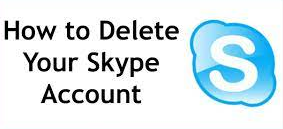
Consideration
Bear in mind that your Skype account is closely linked to your Microsoft account. When you deactivate your Skype account, you must also delete your Microsoft account. If you continue to use your Microsoft account, now is the time to consider two options; should you delete or keep your Skype account active?
Step by step to Delete any Skype Account
Bear in mind that the steps given below describe how to deactivate a Skype account from a desktop computer. These methods are applicable and doable regardless of whether you use Windows or Mac.
When you first open your Skype account, you should check the left upper corner side. There should be an icon that displayed your profile there. Just move your mouse there and click on it and a drop-down menu will appear. And then select Settings, it will lead you to your profile page setting.
Once you’ve done so, the Account and Profile menus will appear. There is a ‘Close Your Account‘ section. Simply click upon that to delete your account.
Skype would then tell you to confirm your identity, which is done to ensure that you are who you say you are. They will verify your information based on the information you previously provided. You may be required to verify your account via SMS or email. Alternatively, you must be asked to re-enter the password.
If you’ve reached the end of this stage, you’ll be directed to the next window.
You would be required to follow instructions, provided that any of them are applicable to you. Due to the fact that you are completely deleting your Microsoft account, you may wish to attend to some other matters.
Only click ‘Next’ if you are certain you want to continue about the process.
The next section, after that, contains a series of checklists. It is managed in this manner to ensure that you fully understand the risks associated with deactivating your Microsoft account. If you do not use or have access to additional Microsoft services, the checklist is irrelevant to you. However, if you do, you might also want to carefully read each of them to ensure that your action is correct.
For the reason, there will be a drop-down menu or My reason is not listed. Then, select the option ‘Close Account’.
You have completed the process.
However, users must wait approximately 60 days for your acct to be erased completely. After 60 days, your Skype and Microsoft accounts will be permanently deleted.
What if you have decided to deactivate your Skype account on smartphones running the iOS or Android operating systems? Are you also capable of managing it? Sad to say, the mobile deletion process is not available or is not working properly. The best method is to log in directly to your Microsoft account, but you can also manage the deletion from the desktop. Concentrate on the desktop rather than the mobile operating system.
Erase Skype Messages
If your Skype account is inactive, you may wish to delete any conversations, particularly those involving delicate information. Any unused or outdated applications are vulnerable to break-ins and hacking, also if the development teams stop providing updates or if hackers uncover old passwords. It may have nothing to do with how to delete your Skype account directly, but this is still more about messages.
If you’re using a desktop computer, follow these steps:
Navigate to the conversation contained within the Skype message that you wish to delete. Simply click on the chat.
Conduct a search for any message you wish to delete. Three small dots are located adjacent to the message. So if you hover over the message, you will be able to see it. Following that, a drop-down list will appear. Select the ‘Remove’ option, and you’re done!
In the meantime, the following steps will guide you through the process if you are making use of a mobile device:
Navigate to the Chats tab. Select the chat that contains the message you wish to delete.
Conduct a search for the message you wish to delete. Maintain a firm grip on the chat. Wait a moment for a menu to appear. Select Remove and the message should not be available again.
How to Delete Skype Conversations in Simple Steps
If you want to delete sensitive or private information from a chat, the most effective method is to erase the conversation history. However, if you wish to erase a chat, the participants in the conversation must also delete his or her chat too. When two parties or more have a discussion, both parties will have the records. This method is only applicable to your side. Additionally, see How to Delete a Facebook Account.
On a desktop, the steps are as follows:
Conduct a search for the chat you wish to delete. Right-click and a drop-down list should appear. There is a ‘Delete’ button on it. By clicking it, the chat will be erased.
And that’s all!
The steps for doing so on smartphones are as follows:
Navigate to the Chats tab. Locate the chat you wish to delete. Then, while holding your finger down, a popup menu will appear.
Select the Delete button. Your discussion will be deleted once you click on it.
Cancellation of the Subscription
If you’re using a paid version of Skype, it is important that for you to cancel your subscription. If you don’t want to be billed indefinitely, even if you haven’t used it in a long period of time. In a section on how to delete a Skype account, the following are the methods for managing it:
- Navigate to the Microsoft Services and Subscriptions page.
- Log in to your individual account.
- Locate your Skype subscription
- Proceed to the Payment and Billing section.
- Select the appropriate option which is ‘Cancel’
- On the screen, there would be guidelines. Simply adhere to them to continue with your cancellation.
- You will receive confirmation via email once it has been cancelled.
If you’re interested in learning more about how to delete a Skype account, these are some possible methods (as well as related topics).
Disclosure: The articles, guides and reviews on BlowSEO covering topics like SEO, digital marketing, technology, business, finance, streaming sites, travel and more are created by experienced professionals, marketers, developers and finance experts. Our goal is to provide helpful, in-depth, and well-researched content to our readers. You can learn more about our writers and the process we follow to create quality content by visiting our About Us and Content Creation Methodology pages.
