If the way your Apple device (either iPad or iPhone) automatically corrects and replaces phrases or words when you are typing them. Then maybe you should try to disable auto-correct on your iPad or iPhone device, and that’s an easy process, it’s a few clicks in the Settings section. This article will guide you through on how to do it.
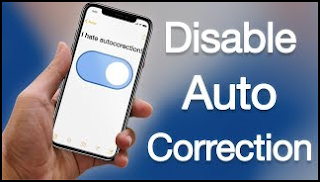
How to Turn Off iPad and iPhone Auto-Correction
Whereas the iPad or iPhone Auto-correct function assists in addressing obviously misspelt words, it is also recognized to jump in with proposed words when you mistakenly misspelt a word or phrase.
Because once you click on punctuation mark, space, or tap on the return key, Autocorrect frequently introduces its own suggested phrases or words.
Whenever this occurs, you will need to tap anywhere around the Auto-correction bubble to dismiss the recommended word or phrase and input the correct one.
Some other method to dismiss Autocorrect’s suggestions feature is to touch on the Delete Key and re-write the final word or phrase. It’ll also cause the Autocorrect feature to ignore or disappear completely for the particular word or phrases.
If you regularly override Autocorrect, it will conclude that you like to use such words and will recommend and replace them even more.
On iPhone, the solution to this annoyance is to periodically Turn Off Autocorrect or Reset the Keyboard dictionary.
Disable Autocorrect on your iPhone or iPad
1. Turn off auto-correction on your iPad or iPhone device.
If the Predictive text feature on your iPad or iPhone has become intolerable, you can easily disable it by going to your device’s Keyboard Settings.
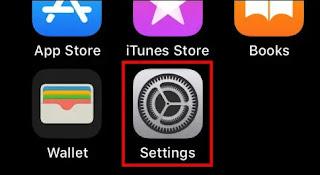
Kindly navigate to Settings >> Then follow by General >> Search for Keyboard and switch the Auto-Correction feature to the OFF position to switch it off or vice versa.
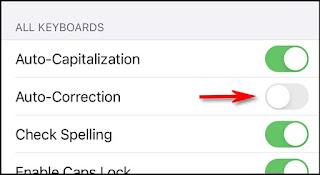
Following this, your iPhone or iPad will no longer automatically correct or recommend words as you are typing.
2. Reset your Keyboard Dictionary
Whenever the Predictive text feature begins to annoy you with an excessive number of recommendations, you can resolve the issue by deleting all the words it has learned from your typing exercise.
To reset the keyboard dictionary, navigate to Settings >> Then General >> Follow by reset and then touch on Reset Keyboard Dictionary.
This will delete all the phrases that your smartphone has learned so far from all your typing activities and force it to start from scratch.
Conclusion
Because once your iPhone or iPad automatically corrects a word, it does so using a dictionary and an autocorrect automated system that needs to learn from your typing activities. Since the dictionary might not have every proper acronym, name, or new word, the feature that alters what you know is right can be annoying. Additionally, if you spell it wrong frequently enough, the autocorrect algorithm will pick up on the error, and you may need to start fixing it instances without your knowledge. I hope this article explains how to disable it.
If you have more queries, please make use of the suggestion box.
Disclosure: The articles, guides and reviews on BlowSEO covering topics like SEO, digital marketing, technology, business, finance, streaming sites, travel and more are created by experienced professionals, marketers, developers and finance experts. Our goal is to provide helpful, in-depth, and well-researched content to our readers. You can learn more about our writers and the process we follow to create quality content by visiting our About Us and Content Creation Methodology pages.
